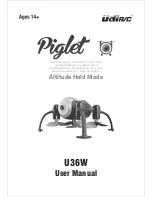Parrot bebop 2, User Manual
The Parrot Bebop 2 is an exceptional drone that offers an unparalleled flying experience. With its sleek design, powerful performance, and advanced features, this drone guarantees captivating aerial footage. To ensure you can make the most of your drone, we provide a comprehensive and easy-to-follow user manual for free download at manualshive.com.