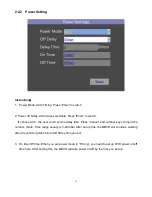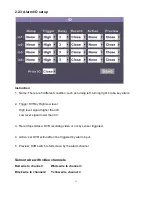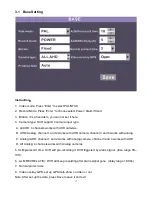1
4CH SD Card
Mobile DVR Operation manual
Content
DVR instruction
Power connection--------------------------------------------------------------------------------------4
Remote controller instruction----------------------------------------------------------------------6
DVR operation
Login and password---------------------------------------------------------------------------------8
Language set up---------------------------------------------------------------------------------------9
Alarm I/O set up---------------------------------------------------------------------------------------11
Password set up--------------------------------------------------------------------------------------12
Record setting
Record base set up----------------------------------------------------------------------------------13
Motion detection-------------------------------------------------------------------------------------16
Network
Server---------------------------------------------------------------------------------------------------19
Tools
Format---------------------------------------------------------------------------------------------------21
Config----------------------------------------------------------------------------------------------------22
Upgrade-------------------------------------------------------------------------------------------------22
Video
Search recorded video-----------------------------------------------------------------------------23
Playback-------------------------------------------------------------------------------------------------24
Info-----------------------------------------------------------------------------------------------------------25
DVR parameter-------------------------------------------------------------------------------------------26