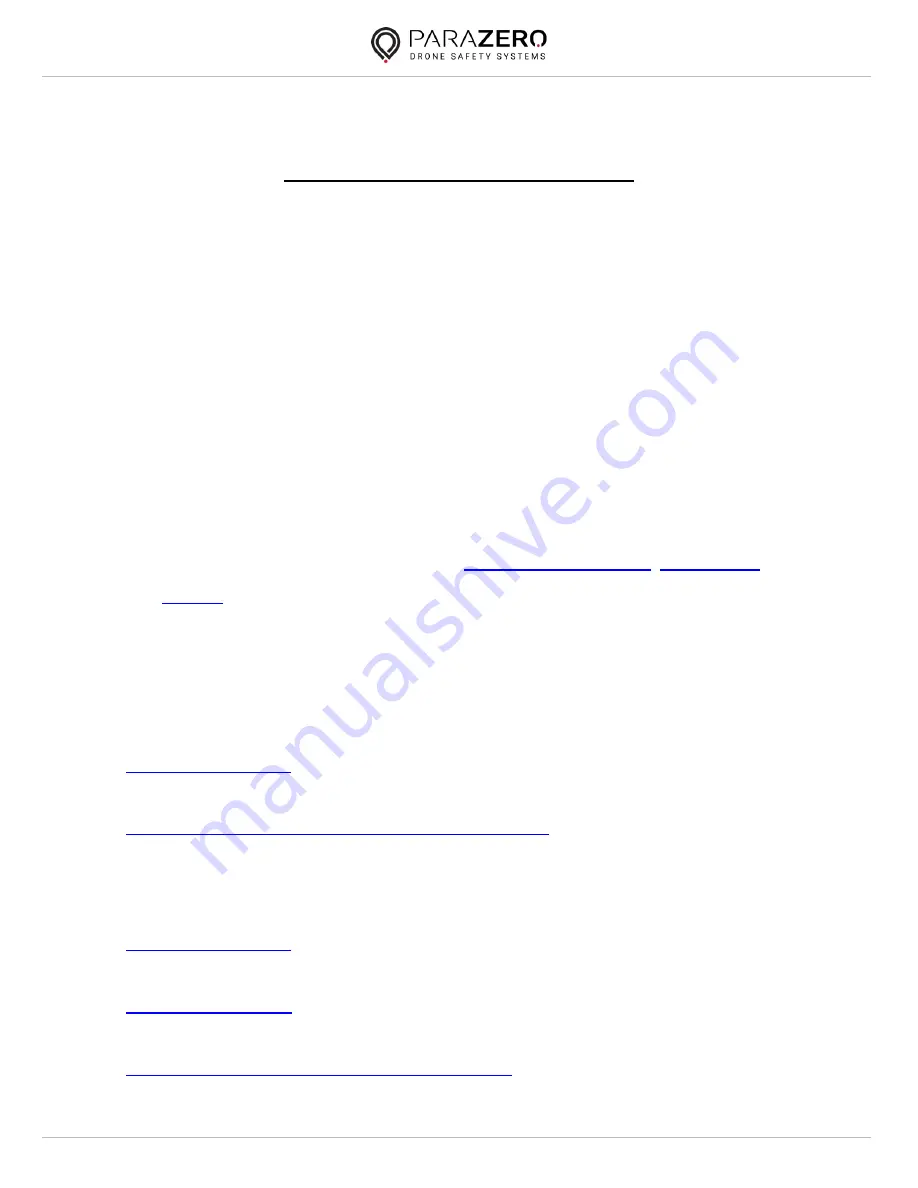
SafeAir ASTM unlock manual v1.1
SafeAir ASTM unlock manual
The following manual is a comprehensive guide, which explains the following:
-
How to install the desktop application
-
How to unlock the ASTM capabilities of the SafeAir Phantom/ Mavic
-
How to pair and use the remote control
The desktop application is a software installed, which allows to sync, update and configure the
SafeAir device parachute systems. Its current main features are:
-
Pair the SafeAir device with the remote control
-
Firmware update. Please check our
website
regularly for software updates and the
current firmware/ configuration version (
).
-
Data sync for post flight analysis
Installation of the desktop application
Windows OS – Installation Steps (Windows 7, 8, 10 (64-bit)):
Install ParaZero Desktop Application (v1.1.1) for Windows
Mac OS – Installation Steps (MacOS High Sierra or higher):
– Choose “Mac OS X x64” from the first table
Install ParaZero Desktop Application (v1.1.1) for Mac









