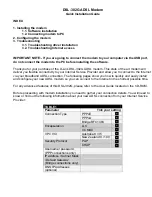Summary of Contents for Hotwire 6210
Page 1: ...6210 Bridge and 6211 Bridge Router User s Guide Document No 6210 A2 GB23 00 January 2005 ...
Page 10: ...Contents iv January 2005 6210 A2 GB23 00 ...
Page 28: ...2 Hardware Installation and PC Setup 2 12 January 2005 6210 A2 GB23 00 ...
Page 42: ...3 Using the Web Interface 3 14 January 2005 6210 A2 GB23 00 Figure 3 9 Modem Setup ...
Page 66: ...3 Using the Web Interface 3 38 January 2005 6210 A2 GB23 00 ...