Reviews:
No comments
Related manuals for Photo Backup STICK

2001
Brand: Paradyne Pages: 2

VX420-G2v
Brand: TP-Link Pages: 4

EPON SFU
Brand: C-Data Pages: 24

Home Modem
Brand: Virgin Pages: 44

RCA DCM245
Brand: THOMSON Pages: 48

M31 Series
Brand: Ebyte Pages: 42
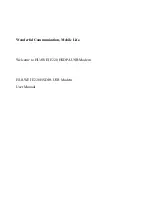
E220
Brand: Huawei Pages: 59

E272
Brand: Huawei Pages: 10

e3276
Brand: Huawei Pages: 16

E173S-1
Brand: Huawei Pages: 2

E173Z-6
Brand: Huawei Pages: 3

E3272
Brand: Huawei Pages: 20
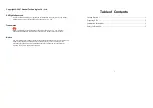
E226
Brand: Huawei Pages: 5

E5332
Brand: Huawei Pages: 21

E587
Brand: Huawei Pages: 22

E585
Brand: Huawei Pages: 22

E3272S-153
Brand: Huawei Pages: 3

E5830
Brand: Huawei Pages: 32

















