Reviews:
No comments
Related manuals for ATLONA AT-UHD-CAT-8

BeoLink Passive
Brand: Bang & Olufsen Pages: 12

VP-597
Brand: Datavideo Pages: 8

ZyPer4K
Brand: ZeeVee Pages: 44

Kronos
Brand: Zed Audio Pages: 44

RCS 2.2 XP
Brand: TacT Audio Pages: 50

ACOUSTIC AC 801 P
Brand: Mark Acoustic Pages: 8

T2-320.4
Brand: Total Mobile Audio Pages: 11

PXI-5695
Brand: National Instruments Pages: 14

XL-260
Brand: Radio Shack Pages: 24

GX35R
Brand: FAME Pages: 8
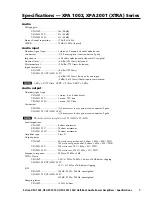
HPA 2001-100V
Brand: Extron electronics Pages: 2

H-SA605
Brand: Hyundai Pages: 19

TubeBooster 3000
Brand: X4-TECH Pages: 16

Icemaker
Brand: Marantz Pages: 86

2663
Brand: BRUEL & KJAER Pages: 54

IMPERIVM C 50
Brand: Cicognani Pages: 19

Reference 220M
Brand: B&K Pages: 16

NUPOWER XTENDER VU4GX01
Brand: NuWaves Pages: 11

















