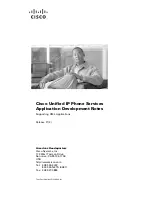Contents
i
Contents
Introduction ........................1
Safety Considerations ................ 1
Care and Maintenance .......5
Getting Started ...................6
Your phone................................. 6
Key functions.............................. 7
Displays...................................... 9
Fitting and removing the battery .. 11
Fitting and removing the SIM ... 12
Charging the battery................. 12
Battery level indicator............... 13
Low battery power warning ...... 13
Symbols used in this manual ... 13
Basic Operations..............14
Switching the phone on/off....... 14
Making a call ............................ 14
Answering a call ....................... 16
In-call operations...................... 17
Incoming call while on a call..... 19
DTMF ....................................... 21
Text entry ................................. 22
Menu Display ........................... 24
Exploring the Menus ........25
My Phone Menu ................26
My Media.................................. 27
Sounds ..................................... 30
Display ..................................... 32
Language ................................. 35
Alerts ........................................ 35
Profiles ..................................... 36
Auto answer ............................. 40
Any key answer........................ 40
Auto key lock............................ 40
Shortcuts .................................. 41
Defaults .................................... 41
Contacts Menu..................42
Browsing the Contacts list ........ 43
Creating a Contacts list ............ 46
Groups...................................... 49
SDN.......................................... 49
Information number .................. 50
Memory status.......................... 50
My Numbers ............................. 51
Hotkey dial................................ 52
My Contacts ............................. 52
Games Menu .....................53
Puddleland ............................... 53
Quadball ................................... 54
Exode ....................................... 54
Browser Menu...................55
Server settings ......................... 56
Starting the Browser ................. 57
Bookmarks ............................... 58
Push setting.............................. 59
Connectivity.............................. 60
Camera Menu ....................61
Your camera............................. 62
Taking a picture........................ 63
Camera settings ....................... 66
Recording a video clip .............. 70
Messages Menu ................73
MMS settings............................ 74
Creating an MMS message ...... 76
Sending an MMS message ...... 78
Receiving an MMS message.... 78
Viewing an MMS message
in the Outbox .......................... 80
SMS settings ............................ 81
Creating an SMS message ...... 82
Receiving an SMS message .... 83