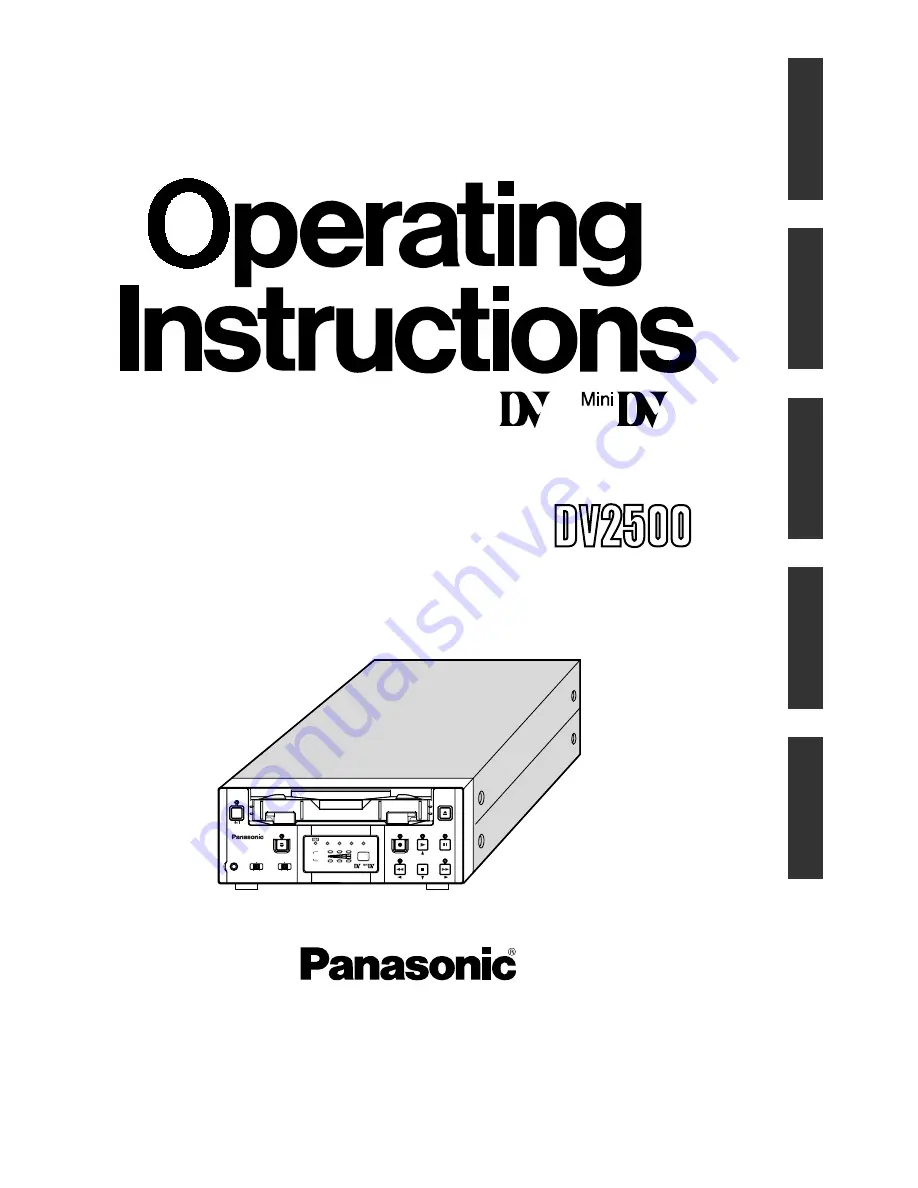
Model AG-DV2500E
Digital Video Cassette Recorder
Before operating this product, please read the instructions carefully and save this
manual for future use.
LLT0030-001A
Printed in Thailand
VQT0C55
Model AG
-
E
Digital Video Cassette Recorder
PAL
English
Italiano
Español
Français
Deutsch
EJECT
MENU
REW
SET
FF
PLAY
STOP
REC INH.
PAL
AUDIO
NTSC
DVCAM
PAUSE
POWER
REC
A.DUB
CH
1 / 3
2 / 4
LINE
DV
S-VIDEO
OFF
9PIN
WIRELESS
INPUT
REMOTE
MIC
AG-DV2500
VQT0C55
Panasonic Broadcast Europe
Panasonic Broadcast Europe Ltd
West Forest Gate, Wellington Road, Wokingham, Berkshire RG40 2AQ U.K. Tel: 0118 902 9200
Panasonic Broadcast Europe GmbH
Hagenauer Str. 43, 65203 Wiesbaden-Biebrich Deutschland Tel: 49-611-1816-0
Printed in Thailand
E
D
Summary of Contents for VQT0C55
Page 68: ......
















