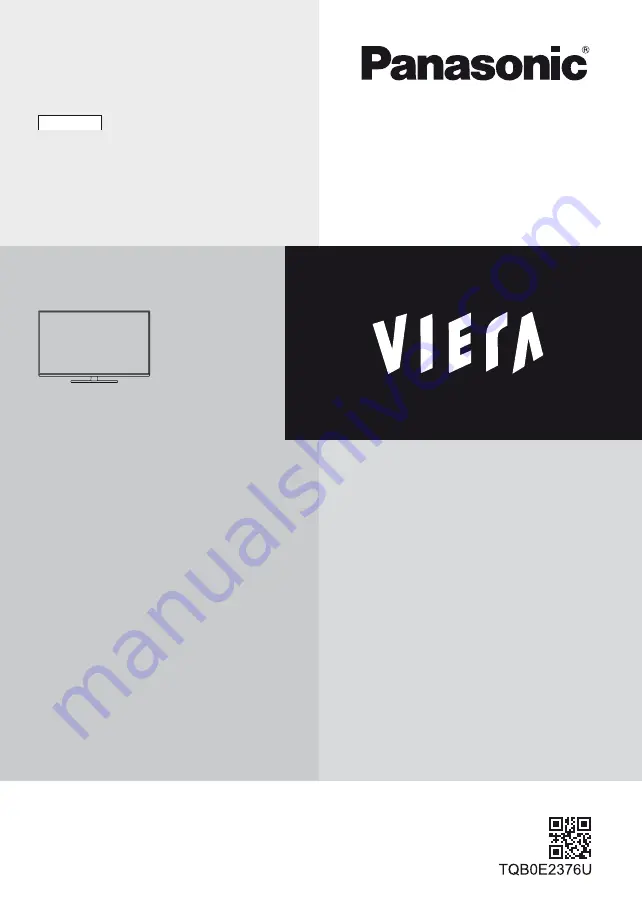
Operating Instructions
LCD Television
Thank you for purchasing this Panasonic product.
Please read these instructions carefully before operating this product and
retain them for future reference.
The images shown in this manual are for illustrative purposes only.
Please refer to Pan European Guarantee Card if you need to contact your
local Panasonic dealer for assistance.
Model No.
TX-L32B6E
TX-L32B6ES
TX-L39B6E
TX-L39B6ES
English
Contents
Be Sure to Read
Important Notice········································· 2
Safety Precautions ····································· 3
Quick Start Guide
Accessories ·············································· 4
Connections ·············································· 6
Identifying Controls ····································· 9
First time Auto Setup ································· 11
Using your VIERA
Watching TV············································ 12
Viewing Teletext ······································· 13
Using TV Guide ······································· 15
Watching External Inputs ··························· 15
Using Menu Functions ······························· 16
Tuning and Editing Channels ······················ 21
Child Lock··············································· 23
Updating the TV Software ·························· 23
Using Media Player··································· 24
VIERA Link ············································· 26
Others
Technical Information ································ 30
Maintenance ··········································· 32
FAQs ····················································· 33
Specifications ·········································· 34


















