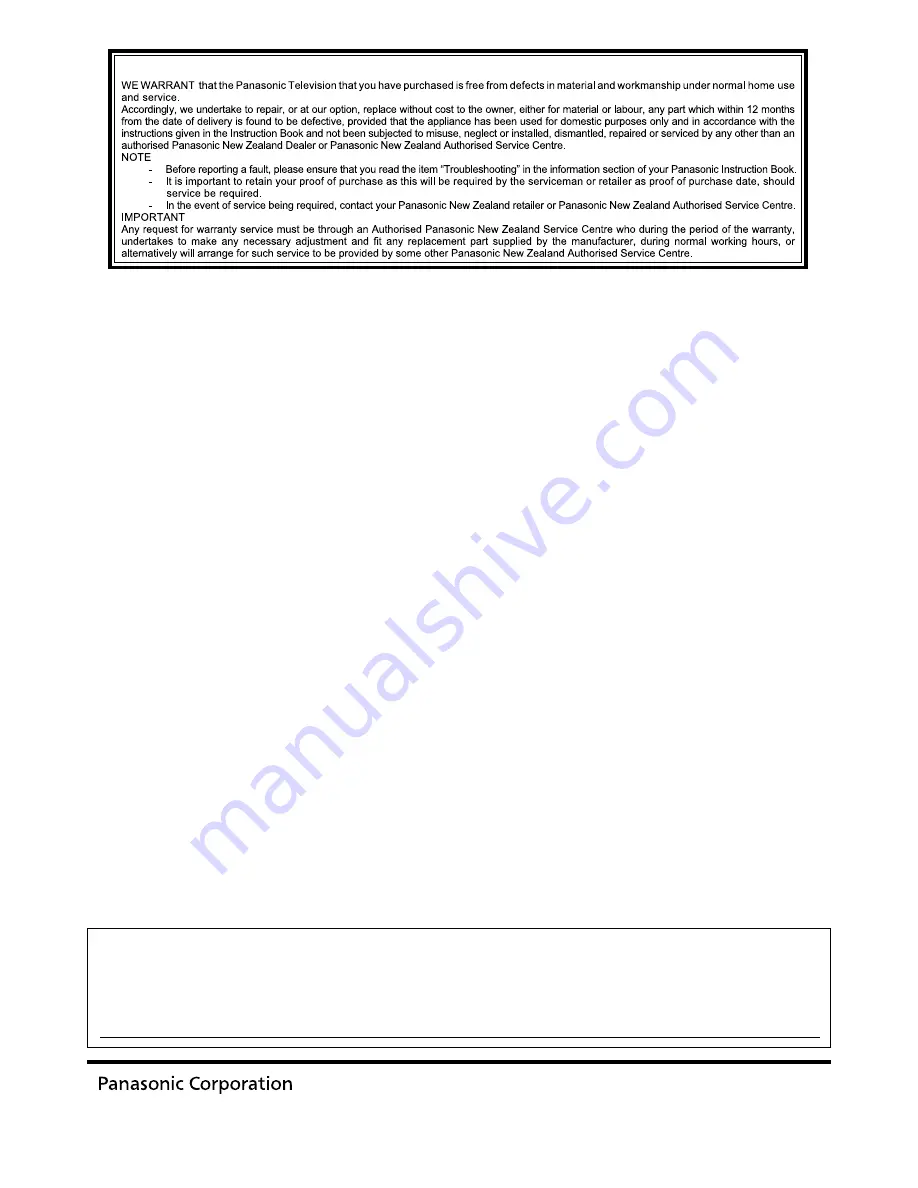
Customer’s Record
The model number and serial number of this product may be found on its rear panel. You should note this serial
number in the space provided below and retain this book, plus your purchase receipt, as a permanent record of
your purchase to aid in identification in the event of theft or loss, and for Warranty Service purposes.
Model Number
Serial Number
Printed in Japan
PBS0709H0
Web Site: http://panasonic.net/
©
Panasonic Corporation 2009
WARRANTY - New Zealand only
Distributed in New Zealand by Panasonic New Zealand Limited
350 Te Irirangi Drive East Tamaki, Private Bag 14911, Panmure Auckland
Tel. 09 272 0100
Customer Care Center
Email: [email protected]
www.panasonic.co.nz
NEW ZEALAND


































