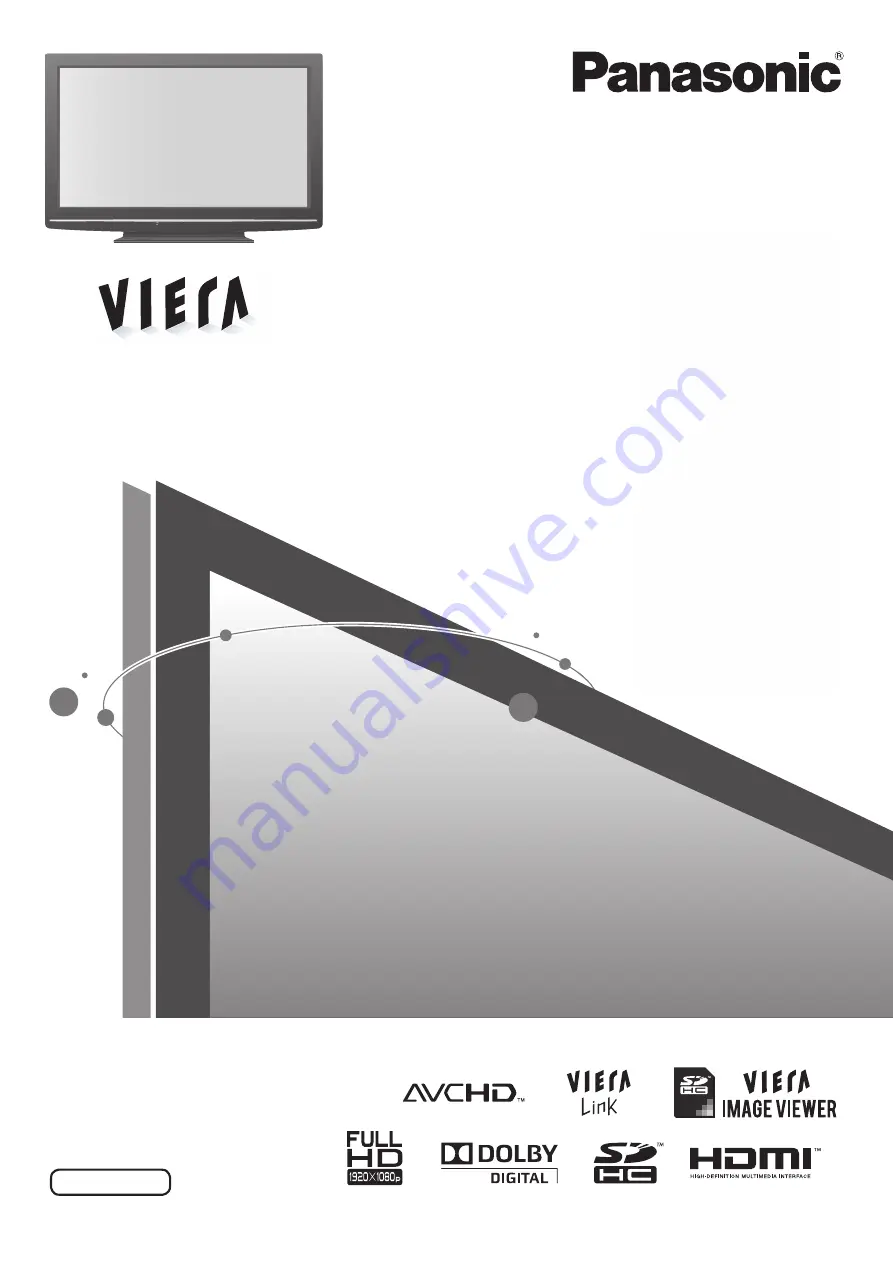
Model No.
Operating Instructions
Plasma Television
TQBC2424
English
Please read these instructions before operating
your set and retain them for future reference.
The images shown in this manual are for
illustrative purposes only.
TH-P42S10D
TH-P42S10K
TH-P42S10M
TH-P42S10P
TH-P42S10R
TH-P42S10S
TH-P42S10T
TH-P50S10D
TH-P50S10K
TH-P50S10M
TH-P50S10P
TH-P50S10R
TH-P50S10S
TH-P50S10T






























