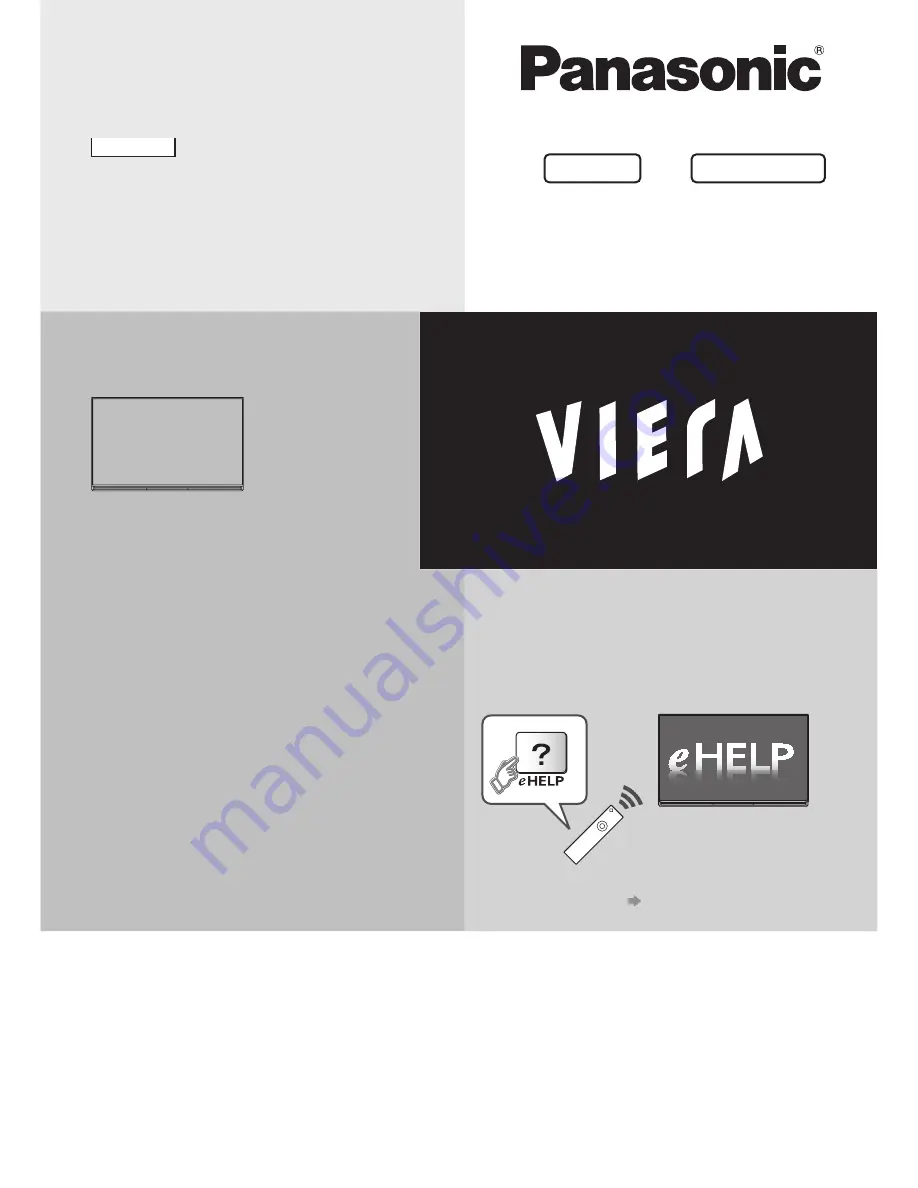
Thank you for purchasing this Panasonic product.
Please read these instructions carefully before operating this product and
retain them for future reference.
The images shown in this manual are for illustrative purposes only.
For more detailed instructions, refer to [eHELP]
(Built-in Operating Instructions).
●
How to use [eHELP]
(p. 18)
M0314-0
English
Operating Instructions
LED TV
English
Model No.
Australia
New Zealand
TH-58AX800A TH-58AX800Z
TH-65AX800A TH-65AX800Z
TQBC2755


































