Reviews:
No comments
Related manuals for Viera TH-37PV70EYA

Viera TH-P42X50D
Brand: Panasonic Pages: 92

Viera TH-42PZ70B
Brand: Panasonic Pages: 177

Viera TX-P42U20B
Brand: Panasonic Pages: 127

Viera TC-P50V10
Brand: Panasonic Pages: 136

Viera TC-50PS14
Brand: Panasonic Pages: 24

P46C3A-A1
Brand: Haier Pages: 24

P32R1
Brand: Haier Pages: 37
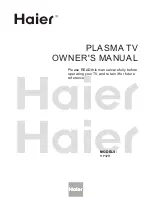
HP32R
Brand: Haier Pages: 42

HP42BB
Brand: Haier Pages: 46

P32K1
Brand: Haier Pages: 38

P50V6-A8
Brand: Haier Pages: 48

P42L6A-T1
Brand: Haier Pages: 48

P42V6-A8K
Brand: Haier Pages: 50

P42A1-AK
Brand: Haier Pages: 48

P42V6-A8
Brand: Haier Pages: 47

P42A1-AK
Brand: Haier Pages: 56

P42A9-AK
Brand: Haier Pages: 58

Viera TC-50PX14
Brand: Panasonic Pages: 58

















