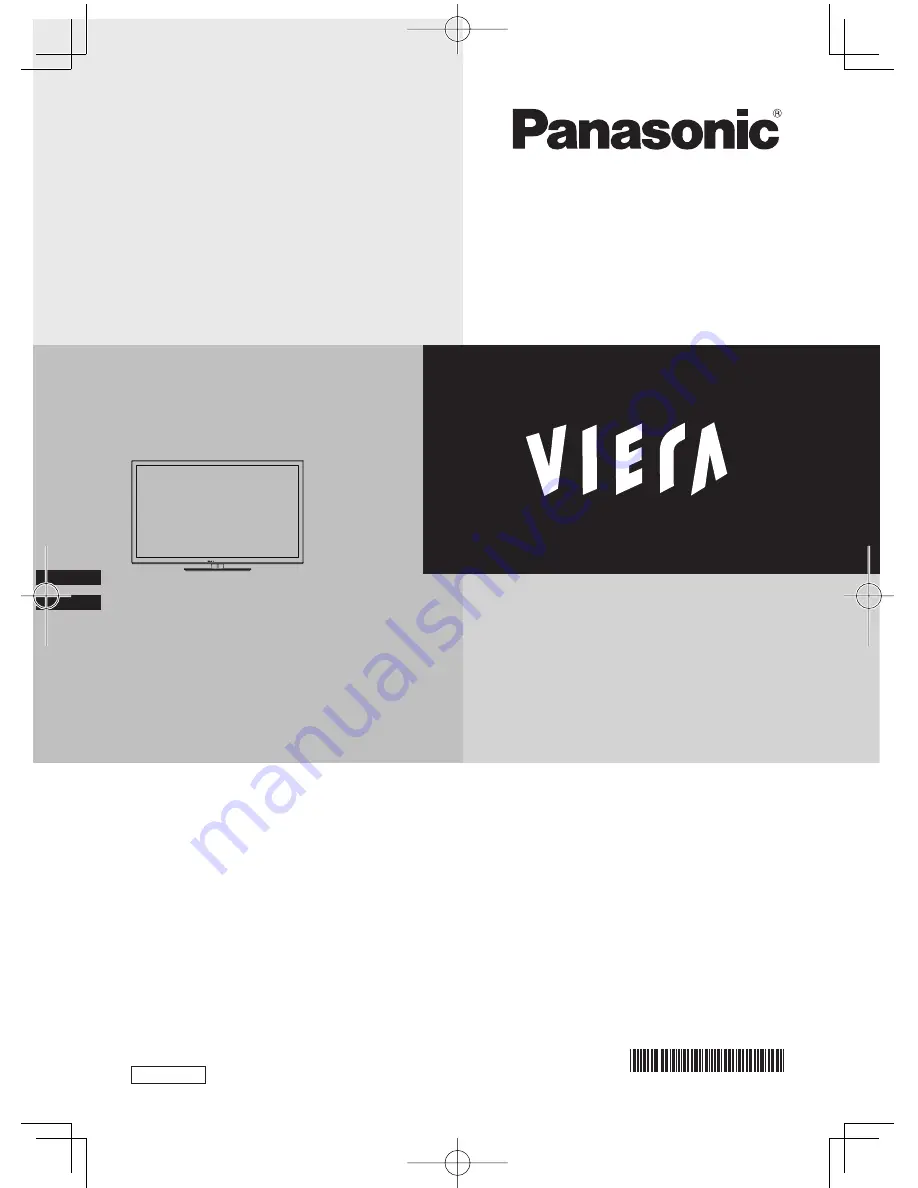
s
n
o
it
c
u
r
t
s
n
I
g
n
it
a
r
e
p
O
LED TV
.t
c
u
d
o
r
p
c
i
n
o
s
a
n
a
P
s
i
h
t
g
n
i
s
a
h
c
r
u
p
r
o
f
u
o
y
k
n
a
h
T
d
n
a
t
c
u
d
o
r
p
s
i
h
t
g
n
it
a
r
e
p
o
e
r
o
f
e
b
y
ll
u
f
e
r
a
c
s
n
o
it
c
u
rt
s
n
i
e
s
e
h
t
d
a
e
r
e
s
a
e
l
P
retain them for future reference.
.
y
l
n
o
s
e
s
o
p
r
u
p
e
v
it
a
rt
s
u
ll
i
r
o
f
e
r
a
l
a
u
n
a
m
s
i
h
t
n
i
n
w
o
h
s
s
e
g
a
m
i
e
h
T
h
s
il
g
n
E
TQB4GC0832-1
CAS
ET5H series


































