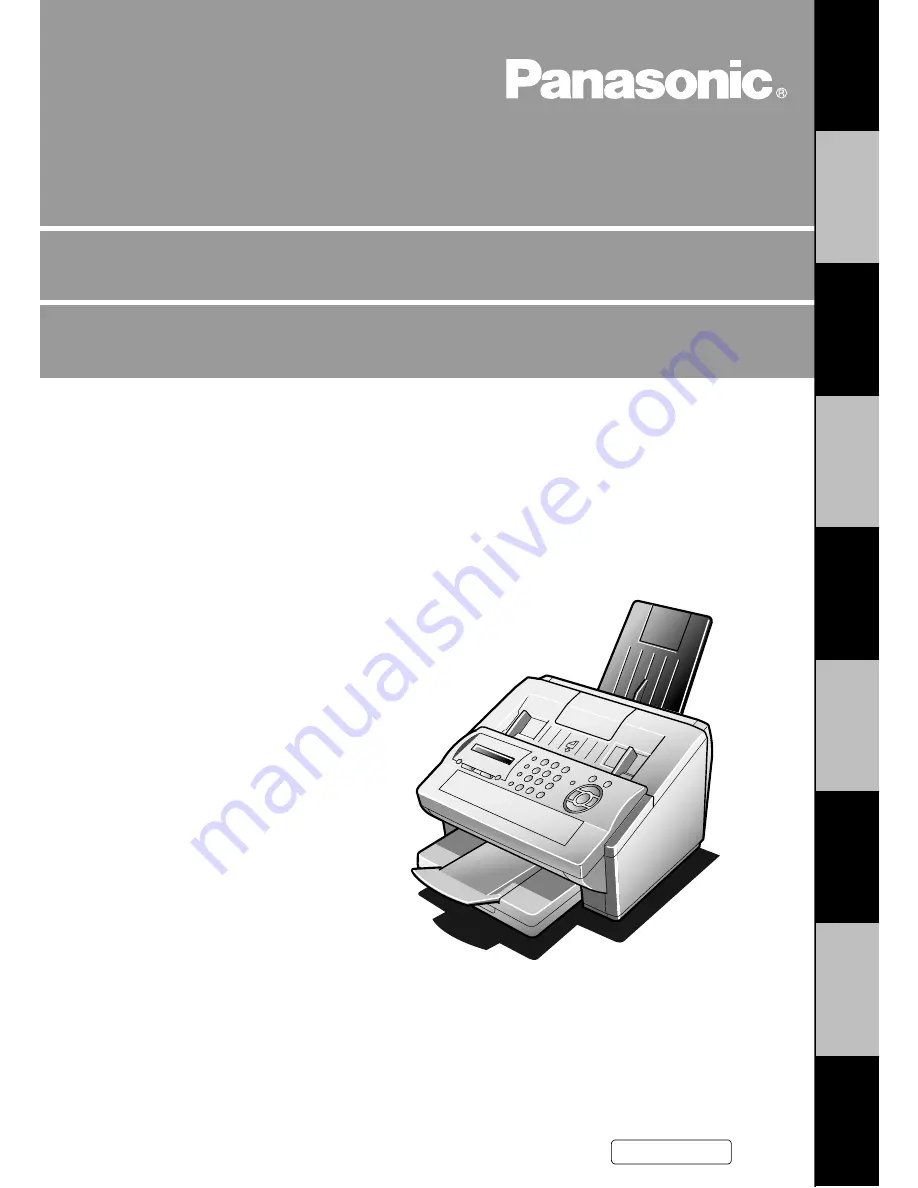
Operating Instructions
Before operating this equipment, please read
these instructions completely and keep these
operating instructions for future reference.
English
Facsimile
UF-790
(For Facsimile)
G
e
tt
ing to Know
Y
our
M
a
c
h
ine
Inst
alli
n
g
Y
our
Ma
ch
in
e
Pr
ogr
a
mming
Y
our
M
a
c
h
ine
Bas
ic O
p
er
at
io
n
s
A
d
va
n
c
ed
F
e
at
u
res
Net
w
o
rk F
e
at
u
res
Pr
intout
J
our
na
ls
a
n
d Li
s
ts
Pr
ob
le
m S
o
lving
A
p
pe
nd
ix


































