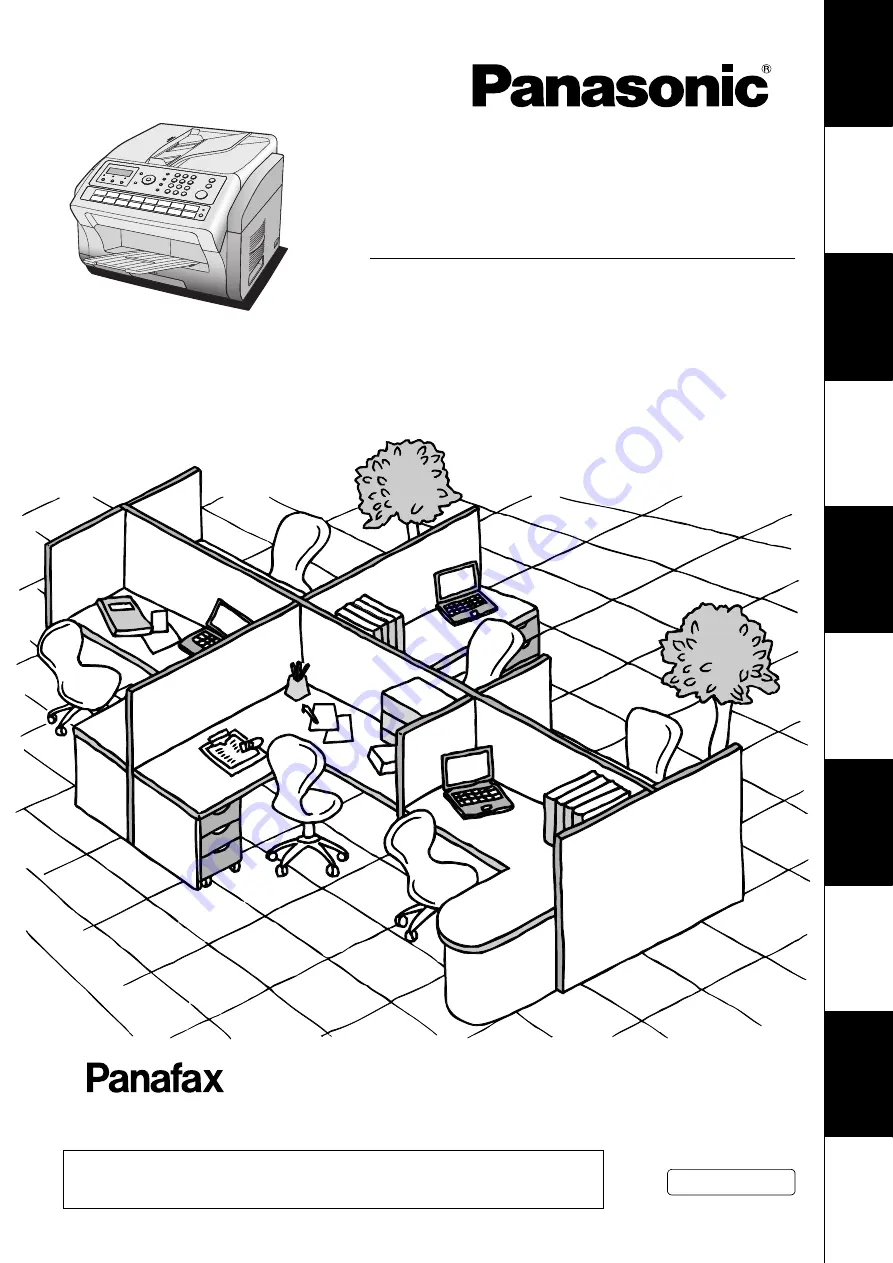
Operating Instructions
UF-5500
UF-4500
Get
ting t
o
Know
Y
o
ur Machine
Inst
alling Y
o
ur
M
ach
ine
Progra
mmin
g
Y
o
ur Machine
Ba
sic
Operations
Ad
van
ced
Fea
tu
res
Network Fe
at
ures
Prin
tou
t J
ou
rna
ls
an
d Li
st
s
Problem Solving
Appe
ndix
Facsimile Transceiver
Model No.
English
Before operating this machine, please carefully read this manual, and keep this documentation in a safe place for future reference.
Panasonic assumes no responsibility for injuries or property damage resulting from failures
arising out of improper installation or operation inconsistent with this Operating Instructions
manual.
Pa
nas
onic Docum
ent
Manag
ement
Sys
tem
(UF-
5500
Onl
y)


































