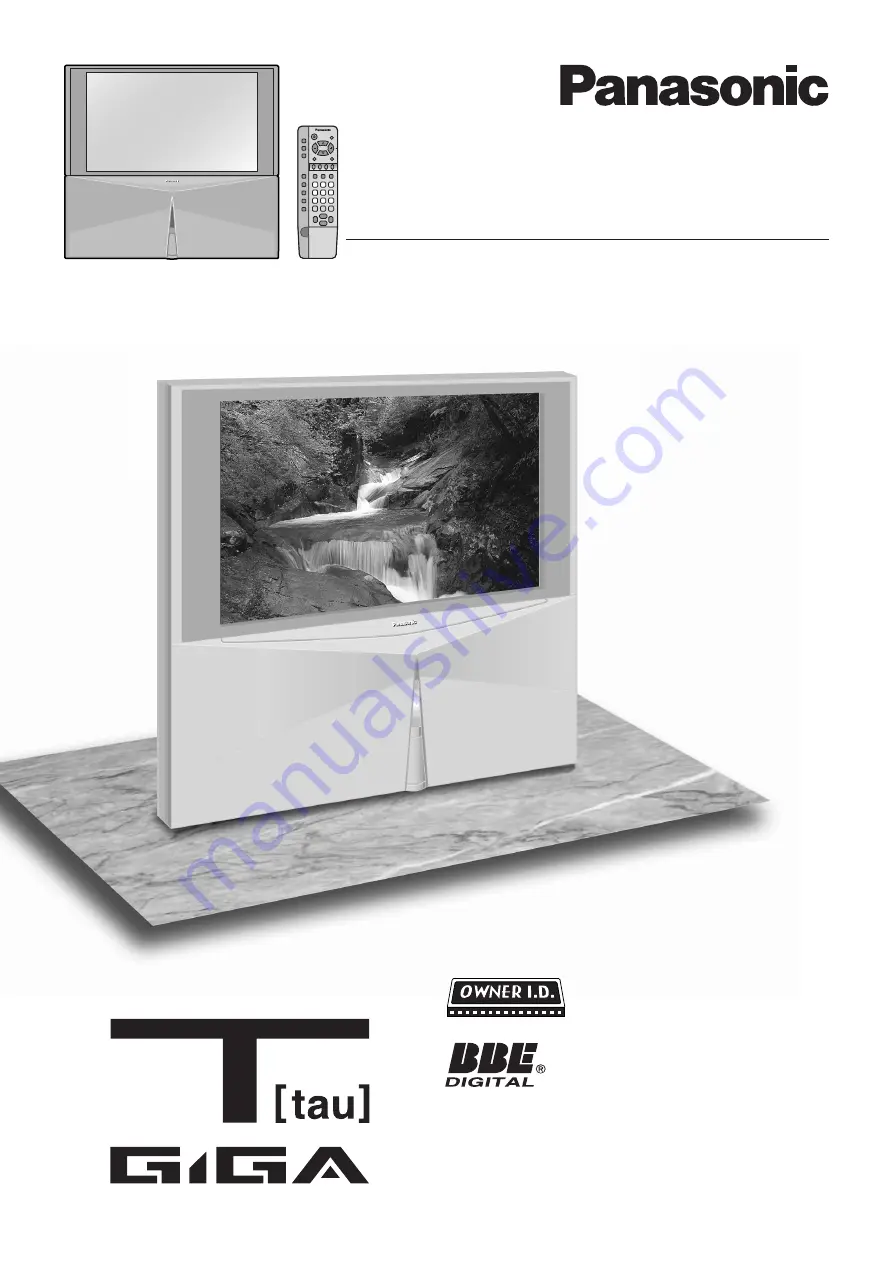
TQBC0542
Please read these instructions before operating your set and retain
them for future reference.
Operating Instructions
Wide Projection Television
TX-47P800H
Model No.
Manufactured under license from BBE
Sound,Inc.
L i c e n s e d b y B B E S o u n d , I n c . u n d e r
USP4638258, 5510752 and 5736897.
BBE and BBE symbol are registered
trademarks of BBE Sound,Inc.


































