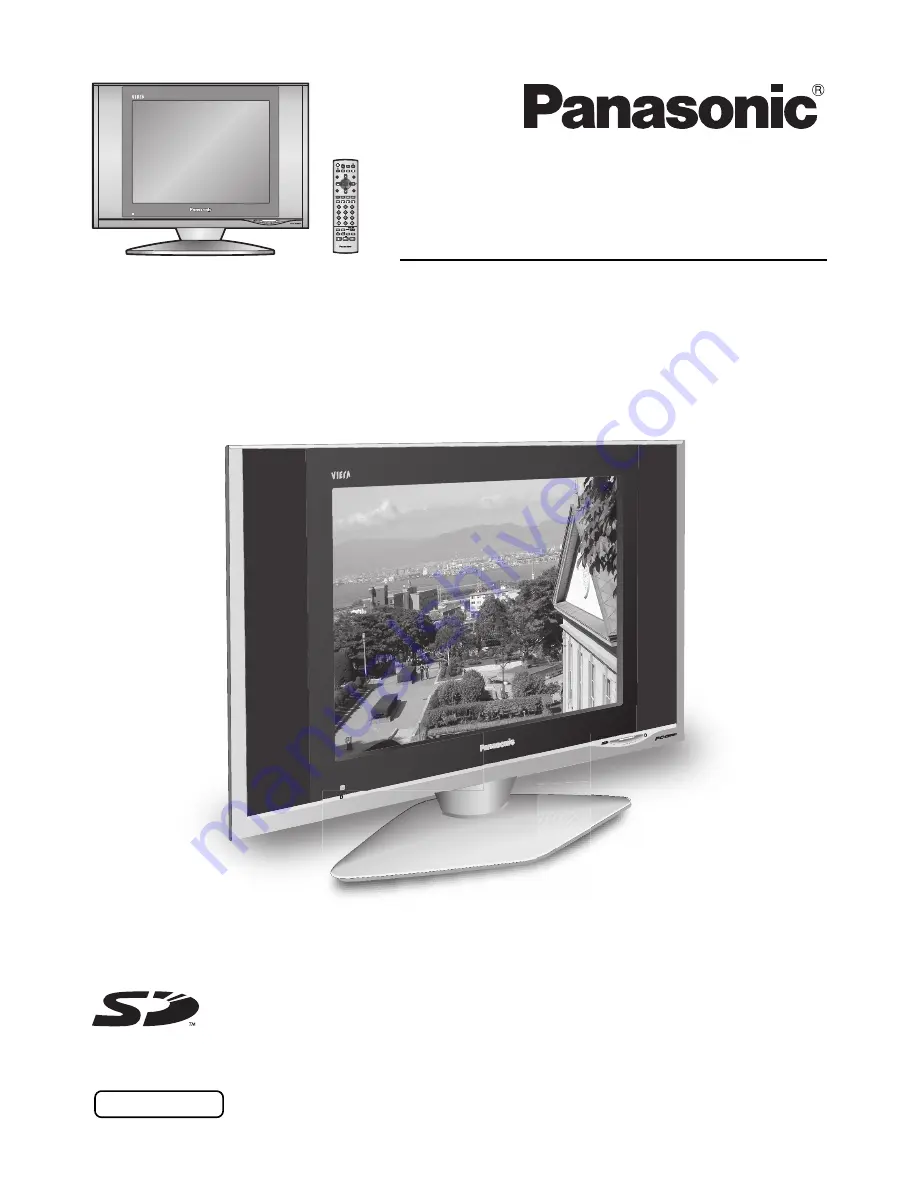
TX-20LB30M
TX-20LB30A
TX-20LB30X
Operating Instructions
LCD TV
Model No.
Please read these instructions before operating your set and retain them for future reference.
English
TQBC0909
The illustration shown is an image.
1
2
3
4
5
6
7
8
9
0
TV
VCR
DVD
MENU
REC
TV/AV
N
R-TUNE
OK
ASPECT
SURROUND
F.P.
INDEX
TV/TEXT
HOLD
STILL


































