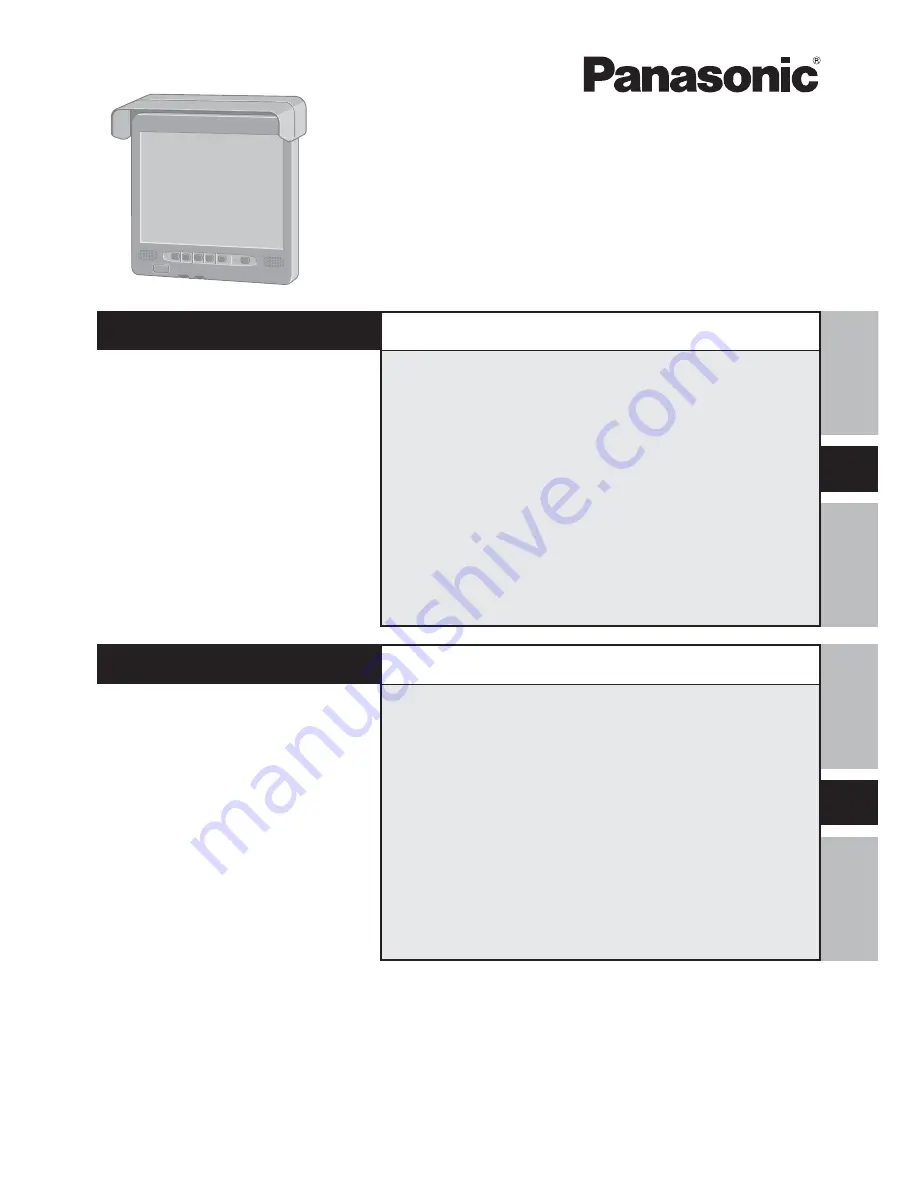
LCD Monitor
CF-VDL02BM
ENGLISH
OPERATING INSTRUCTIONS
Introduction ...................................... 4
Names and Functions of Parts ....... 5
Mounting the LCD Monitor .............. 6
Starting Up/Shutting Down ............. 8
Touchscreen .................................... 9
Adjusting the LCD Monitor ........... 13
Troubleshooting ............................ 17
Specifications ................................ 19
E
FRANÇAIS
INSTRUCTIONS D’UTILISATION
F
Introduction ................................. 22
Noms et fonctions des pièces ... 23
Montage du Moniteur LCD ......... 24
Mise en marche/Arrêt ................. 26
Écran tactile ................................ 27
Réglage du Moniteur LCD .......... 31
Dépannage .................................. 36
Spécifications ............................. 38
Summary of Contents for Toughbook CF-VDL02BM
Page 39: ...39 Memo ...


































