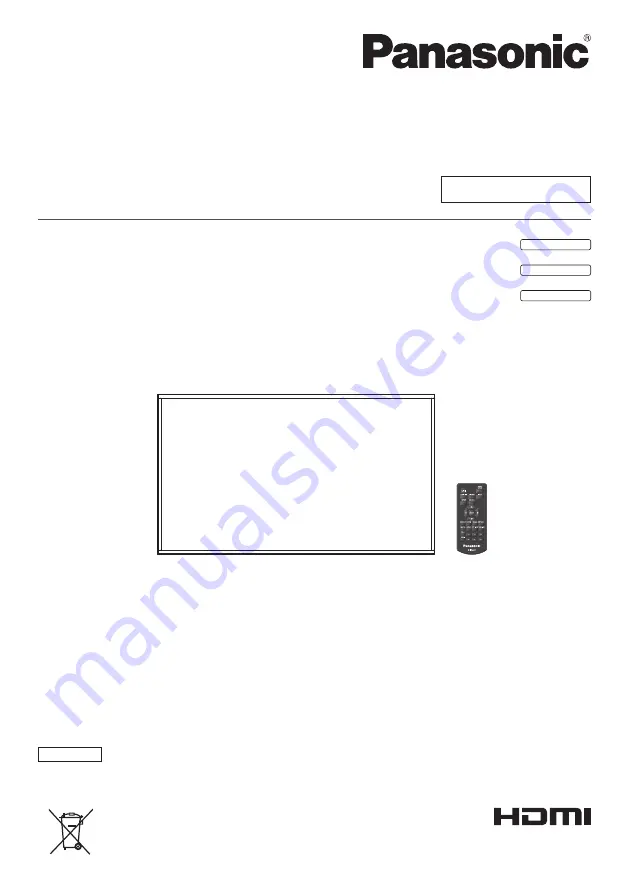
Operating Instructions
Functional Manual
FULL HD LCD Display For business use
Model No.
TH-65EF1U
65-inch model
TH-65EF1E
65-inch model
TH-65EF1W
65-inch model
English
Please read these instructions before operating your set
and retain them for future reference.
*
This manual is common to all the models regardless of suffixes of the
model number.
U : for US, Canada and Mexico
E : for EU and CIS
W : for South East Asia and Middle East Asia
DPQX1168ZA
EU


































