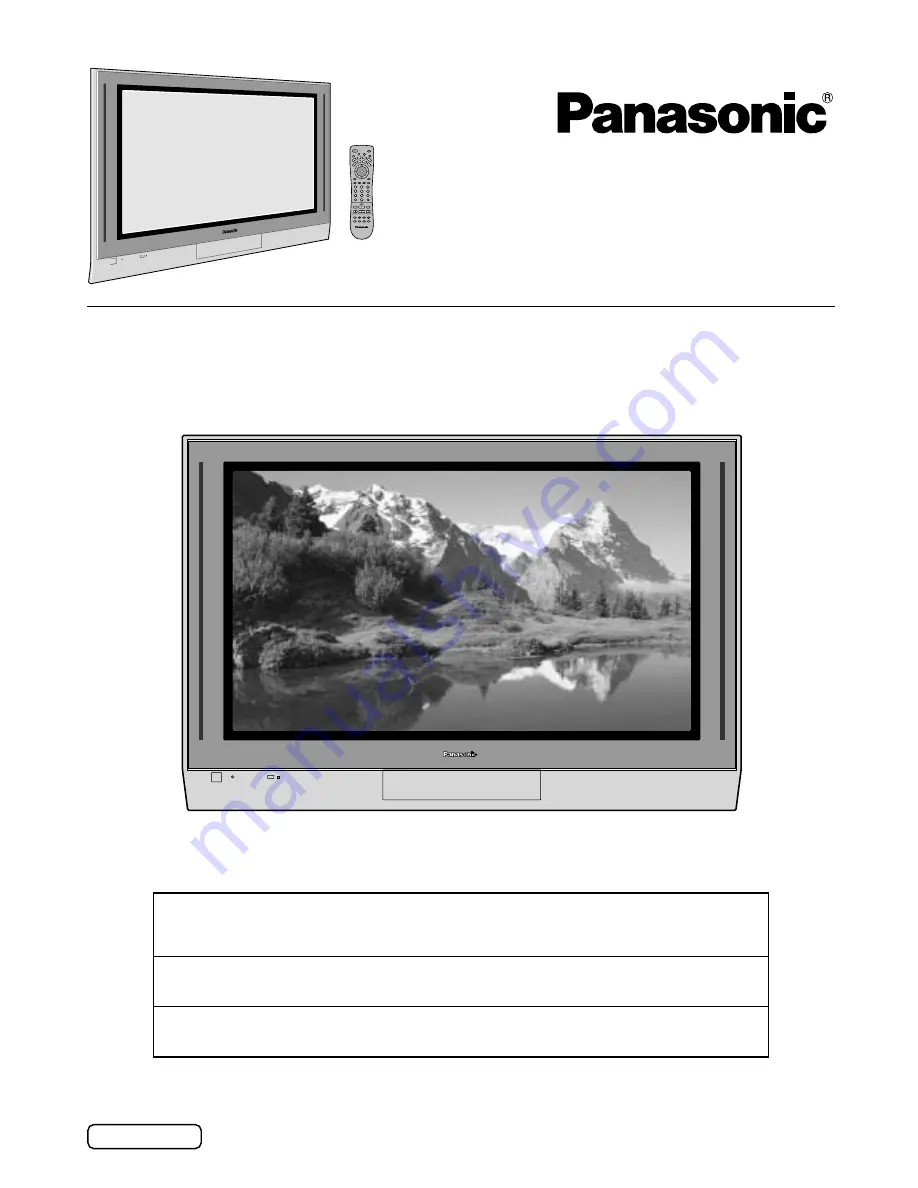
TH-42PX20
TH-50PX20
Operating Instructions
High Definition
Plasma Television
Model No.
English
TQBC0628-1
For assistance, please call : 1-888-VIEW-PTV(843-9788)
or send e-mail to : [email protected]
or visit us at www.panasonic.com
(U.S.A)
For assistance, please call : 787-750-4300
or visit us at www.panasonic.com
(Puerto Rico)
For assistance, please call : 1-800-561-5505
or visit us at www.panasonic.ca
(Canada)
Before connecting, operating or adjusting this product, please read these instructions completely.
Please keep this manual for future reference.
A
CTION
1
2
3
4
5
6
7
8
0
9
T
V
DTV
CBL
AUX
DVD
VC
R
D
BS
RC
VR
POWER
CH
CH
VOL
VOL
R-TUNE
PROG
GUIDE
RECALL
SAP
PAGE
EXIT
PIP
SPLIT
MOVE
SWAP
STOP
PAUSE
REC
PIP MAX
FF
PIP MIN
REW
PC
MENU
FREEZE
TV/VCR
PIP CH
VCR CH
SEARCH
OPEN/CLOSE
M
U
TE
ASPE
CT
TV/VIDEO
LIG
HT
PLAY


































