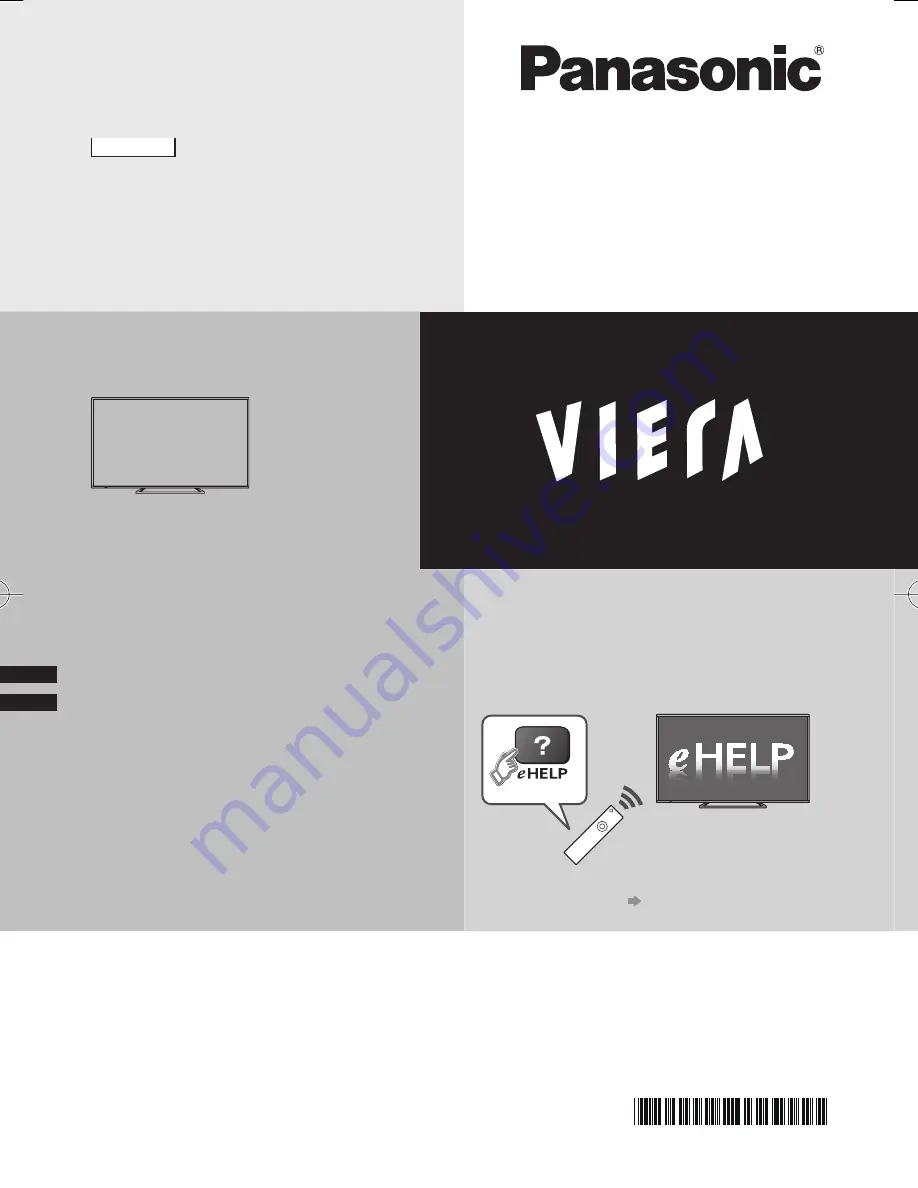
Thank you for purchasing this Panasonic product.
Please read these instructions carefully before operating this product and
retain them for future reference.
The images shown in this manual are for illustrative purposes only.
For more detailed instructions, refer to [eHELP]
(Built-in Operating Instructions).
●
How to use [eHELP]
(p. 17)
M0814-0
English
Operating Instructions
LED TV
English
AX670H series
TQB4GC1280
CRG
Summary of Contents for TH-48AX670Z
Page 23: ......


































