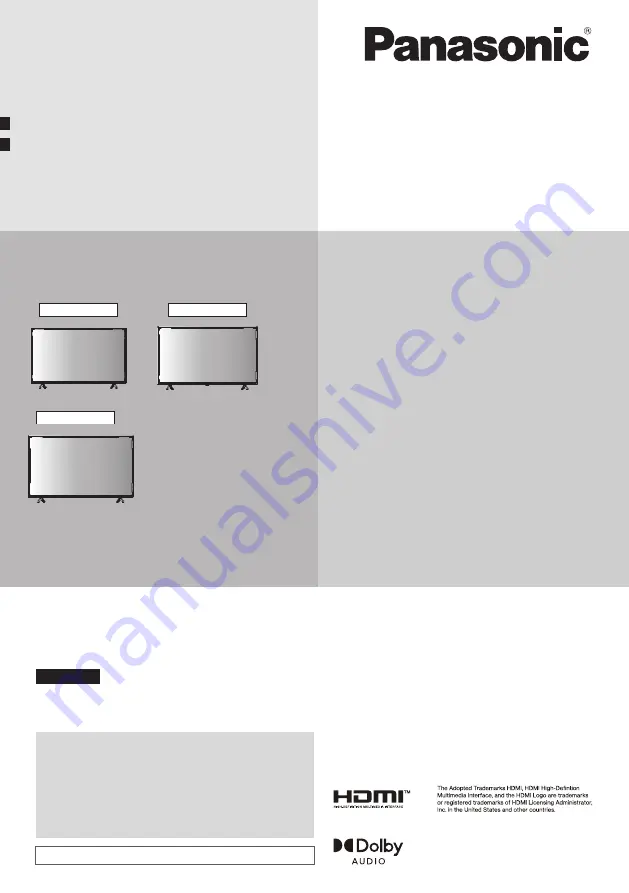
LED TV
Operating Instructions
English
Thank you for purchasing this Panasonic product.
Please read these instructions carefully before operating
this product and retain them for future reference.
Illustrations shown may be different between models
and countries.
The images shown in this manual are for illustrative
purposes only.
Some illustrations are presented as conceptual images
and may be different from the actual products.
The illustrations for 32-inch model is used in this
manual unless otherwise mentioned.
Transport only in upright position
Model No.
TH-32LS600K
TH-40LS600K
TH-43LS600K
32-inch model
43-inch model
40-inch model
Dolby, Dolby Audio, and the double-D symbol are trademarks of Dolby
Laboratories Licensing Corporation. Manufactured under license from
Dolby Laboratories. Confidential unpublished works. Copyright
1992-2019 Dolby Laboratories. All rights reserved.
















