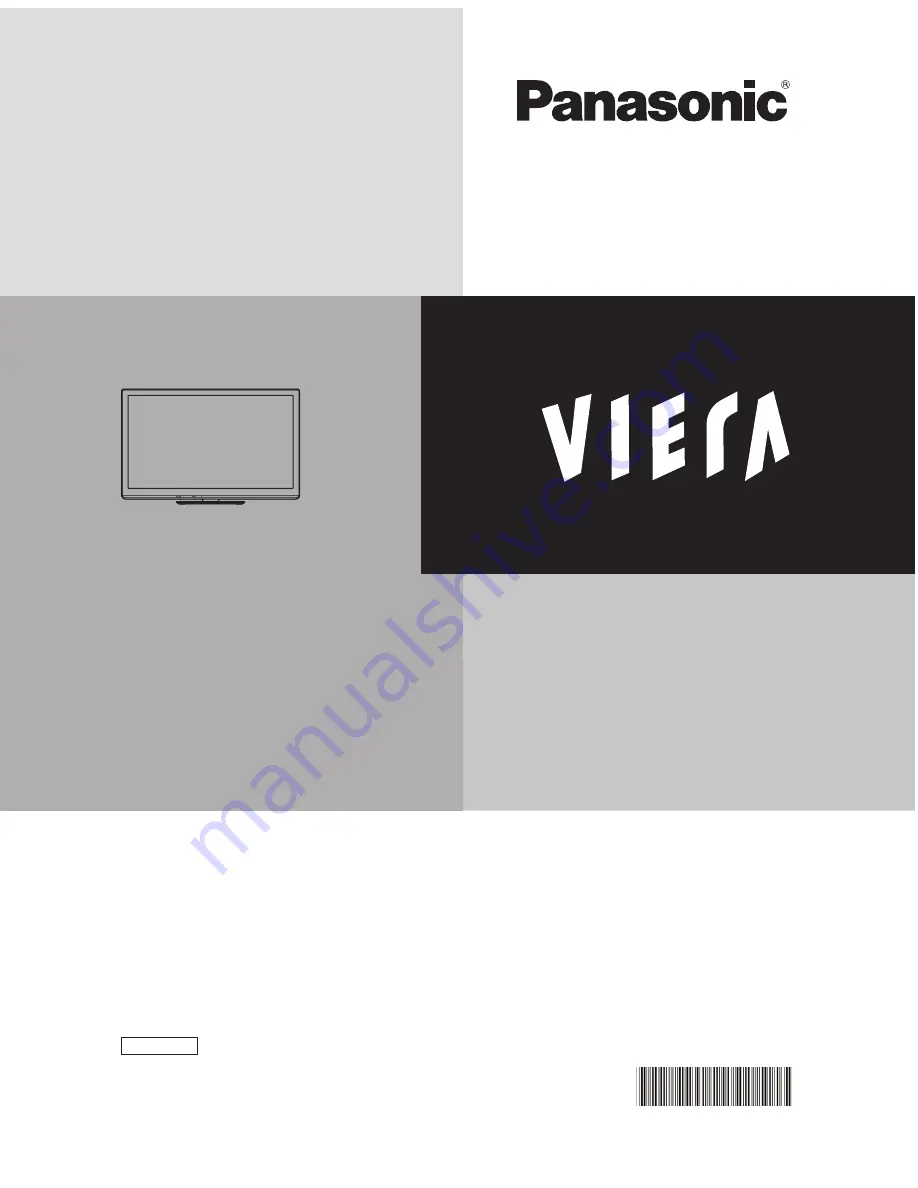
TQB2AC0040-1
Operating Instructions
50” Class 1080p Plasma HDTV
(49.9 inches measured diagonally)
Model No.
TC-P50ST30H
English
Thank you for purchasing this Panasonic product.
Please read these instructions before operating your set and retain
them for future reference.
The images shown in this manual are for illustrative purposes only.
Summary of Contents for TC-P50ST30H
Page 87: ...87 MEMO ...


































