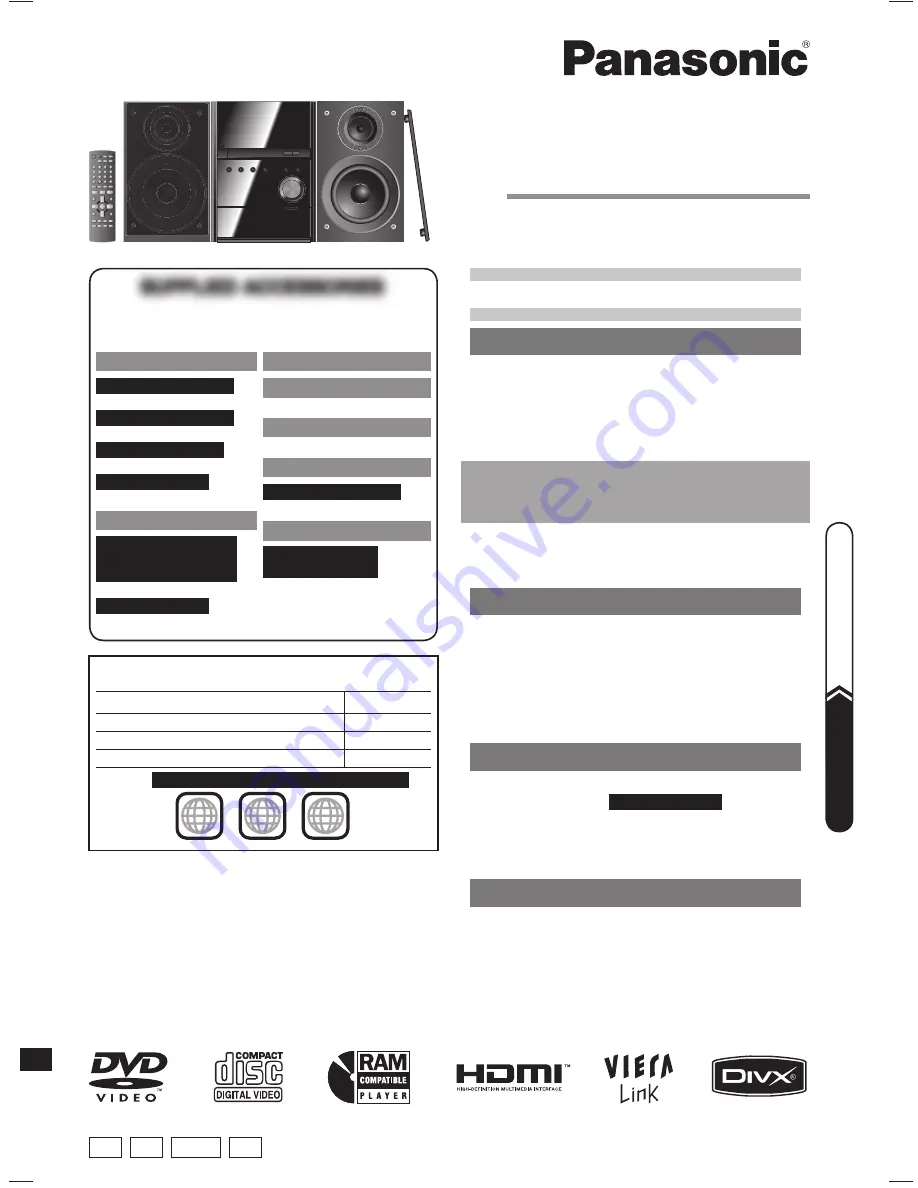
RQTV0265-4B
E
EB GCS GN
Operating Instructions
DVD Stereo System
Model No.
SC-PM86D
Before connecting, operating or adjusting this product, please
read the instructions completely.
Please keep this manual for future reference.
Unless otherwise indicated, illustrations in these operating
instructions are for the United Kingdom and Continental Europe.
Operations in these instructions are described mainly with the remote
control, but you can perform the operations on the main unit if the
controls are the same.
Your unit may not look exactly the same as illustrated.
Note:
“EB” on the packaging indicates the United Kingdom.
Table of contents
GETTING STARTED
Caution for AC Mains Lead ........................ 4
Safety precautions ..................................... 4
Placement of speakers ............................... 5
Preparing the remote control .................... 5
DEMO function ............................................ 5
QUICK START GUIDE
QUICK START GUIDE
Simple setup ............................................... 6
Performing QUICK SETUP ......................... 8
Handling of the disc tray and disc ............ 8
Disc information ......................................... 9
Overview of controls ................................ 10
DISC OPERATIONS
Discs — Basic play ................................... 12
Discs — Advanced play ........................... 13
Discs — Playing data discs using
navigation menus ................................. 15
Discs — Using on-screen menus ............ 16
Discs — Changing the player settings ... 19
OTHER OPERATIONS
Using the FM/AM radio ............................. 23
Enjoying karaoke
For Southeast Asia
............ 24
Using sound effects ................................. 25
Using the timers ....................................... 25
Using other equipment ............................ 26
REFERENCE
Troubleshooting guide ............................. 30
Glossary .................................................... 34
Specifi cations ........................................... 35
Maintenance ............................... Back cover
The player plays DVD-Video marked with labels containing the
region number or
“ALL”
.
Region
Number
The United Kingdom and Continental Europe
2
Southeast Asia
3
Australia and N.Z.
4
Example:
For the United Kingdom and Continental Europe
2
ALL
3
5
2
SUPPLIED ACCESSORIES
SUPPLIED ACCESSORIES
Please check and identify the supplied accessories.
Use numbers indicated in parentheses when asking for
replacement parts. (As of January 2008)
1 x AC mains lead
For the United Kingdom
(K2CT3CA00004)
For Continental Europe
(K2CQ2CA00007)
For Australia and N.Z.
(K2CJ2DA00008)
For Southeast Asia
(K2CQ2CA00006)
2 x Remote control batteries
1 x FM indoor antenna
(RSA0007-L1)
1 x AM loop antenna
(N1DAAAA00001)
1 x Antenna plug adaptor
For the United Kingdom
(K1YZ02000013)
1 x Video cable
For Southeast Asia,
Australia and N.Z.
(K2KA2BA00001)
1 x Remote control
For the United Kingdom,
Continental Europe,
Australia and N.Z.
(N2QAYB000252)
For Southeast Asia
(N2QAYB000253)
S
im
p
le
s
e
tu
p
Pa
g
e
6 – 8
Q
U
IC
K S
T
A
R
T G
U
ID
E
RQTV0265_4B.indd 1
RQTV0265_4B.indd 1
4/23/08 4:57:41 PM
4/23/08 4:57:41 PM
















