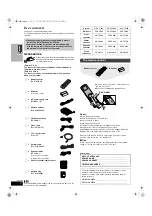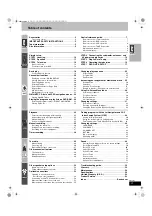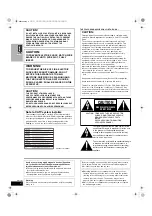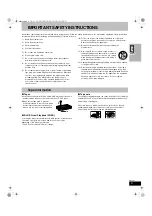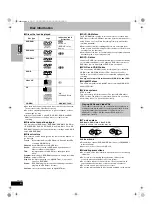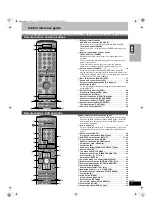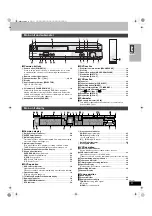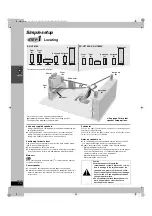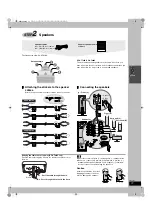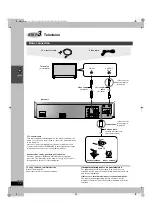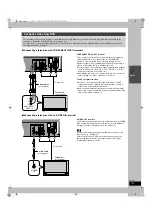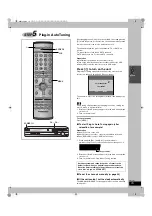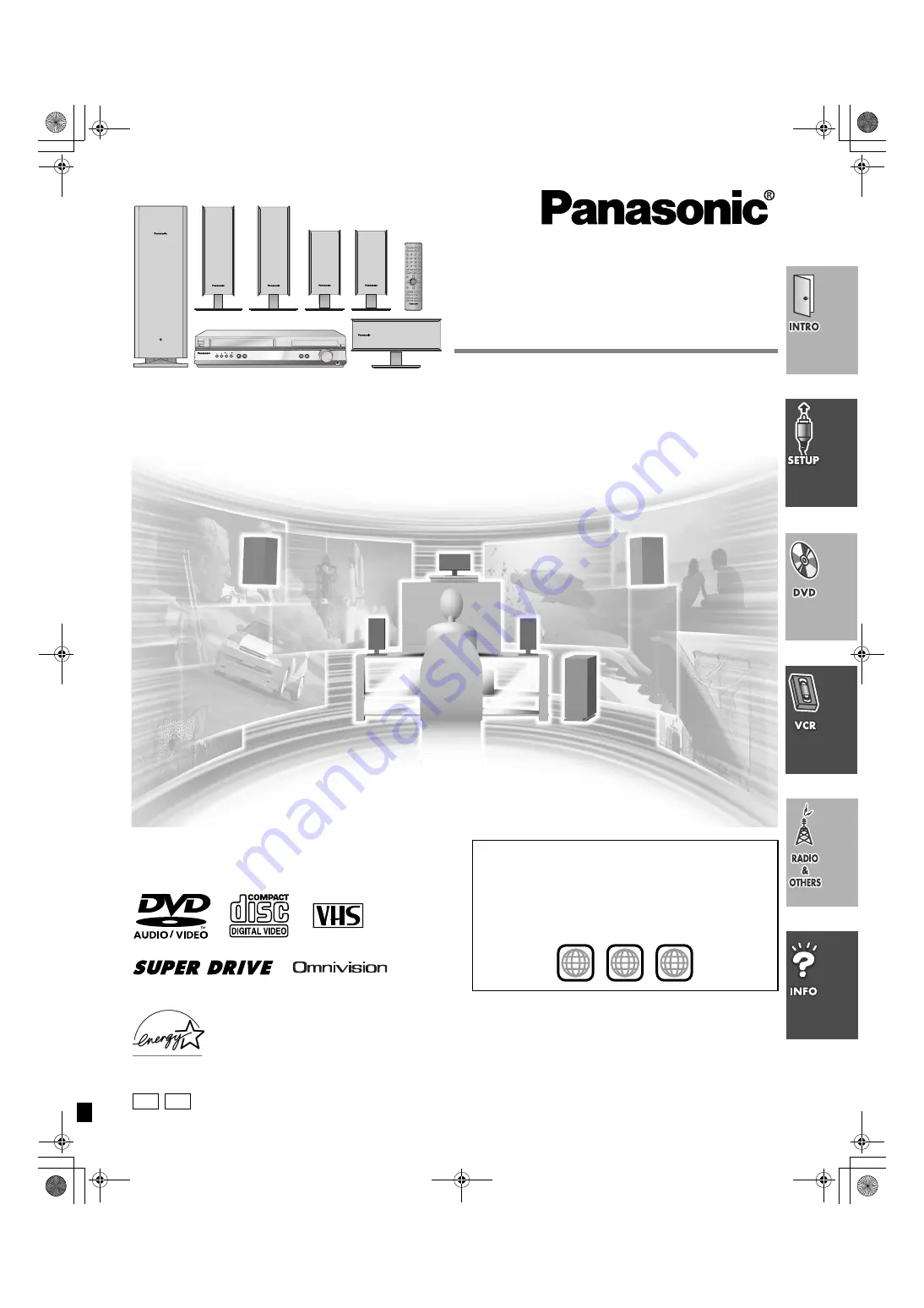
The illustration shows SC-HT810V.
DVD/VCR Home Theater
Sound System
Operating Instructions
SC-HT790V
SC-HT800V
Model No.
SC-HT810V
POWER
Í
/
I
VCR
EJECT
DVD
REC
TIMER REC
/REW
FF/
STOP
PLAY
STOP
PLAY
DOWN
UP
PHONES
CH
CH
PROGRESSIVE
SELECTOR
VOLUME
OPEN/CLOSE
AC IN
Before connecting, operating or adjusting this product,
please read these instructions completely.
Please keep this manual for future reference.
[For\U.S.A.]
As an
E
NERGY
S
TAR
®
Partner, Panasonic has
determined that this product meets the
E
NERGY
S
TAR
®
guidelines for energy efficiency.
Region number supported by this unit
Region numbers are allocated to DVD players and software
according to where they are sold.
≥
The region number of this unit is “
1
”.
≥
This unit will play DVD-Video marked with labels containing “
1
”
or “
ALL
”.
Example:
The warranty for the U.S.A. is on page 62.
1
ALL
2
4
1
RQT6951-3P
P
PP
6951en.book 1 ページ 2003年4月4日 金曜日 午後2時24分