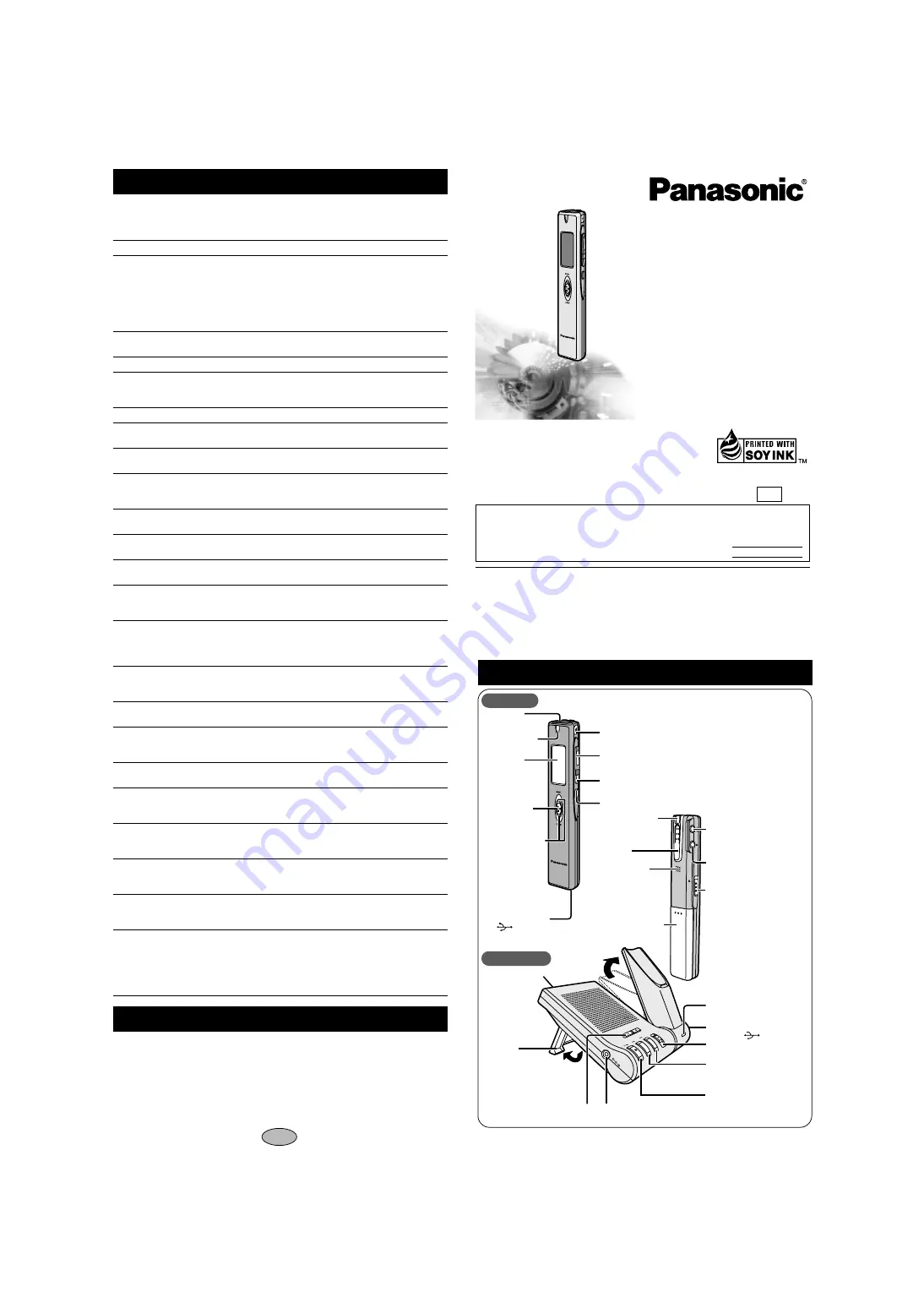
IC Recorder
Operating Instructions
Model No.
RR-US006
12
P
This manual was printed
with soy based ink.
Before connecting, operating or adjusting this prod-
uct, please read these instructions completely.
Please keep this manual for future reference.
Panasonic Consumer Electronics Company, Division of
Matsushita Electric Corporation of America
One Panasonic Way Secaucus, New Jersey 07094
http://www.panasonic.com
Panasonic Sales Company, Division of Matsushita Electric of Puerto Rico, Inc. (“PSC”)
Ave. 65 de Infantería, Km. 9.5 San Gabriel Industrial Park, Carolina, Puerto Rico 00985
C
2003 Matsushita Electric Industrial Co., Ltd.
Printed in Japan
RQT6827-P
F0103YH0
Dear customer
Thank you for purchasing this product. For optimum
performance and safety, please read these instruc-
tions carefully.
p
Symptom
No operation.
“U01” appears on the
display.
“2003” flashes.
There is no sound from
the earphone or it is
difficult to hear or noisy.
Recording stops.
“– – – –” appears instead
of the recording date.
Playback speed is too
fast or slow.
“FULL” appears.
No sound from the
speaker.
Cannot erase a file or
folder.
Cannot move a file.
A recording disappeared.
Available recording time
does not increase
correspondingly after
erasing files.
Cannot set timer
recording/playback.
Timer recording/
playback does not work.
Cannot set timer
recording/playback at
the same time.
Timer recording does
not work.
Cannot use a battery that
can be used on other
equipment.
Cannot select a folder.
The unit becomes warm
during recharging.
Cannot operate while the
unit is in the multi
cradle.
Voice Editor 3 does not
start or does not work
correctly with the IC
recorder.
Before requesting service, make the below checks. If you are in doubt about some of
the check points, or if the remedies indicated in the chart do not solve the problem,
contact the Panasonic Customer Call Center at 1-800-211-7262, or e-mail
[email protected], or web site (http://www.panasonic.com).
Checkpoints
≥
The hold function is on. (page 3)
≥
Make sure the battery cover is closed.
≥
Make sure the battery is correctly inserted.
≥
You cannot operate when the unit is connected
directly to a computer. To operate it while it is in
the multi cradle, press and hold [
1
/
∫
] on the
cradle for 2 seconds to enable operation. (page 9)
≥
The battery has run down.
≥
Set the clock. (page 3)
≥
Ensure the plug is inserted firmly.
≥
Wipe the plug clean.
≥
VAS (page 4) may have functioned.
≥
Set the clock. (page 3)
≥
Set play speed to normal. (page 6)
≥
There are 99 files in the folder.
≥
There is no remaining recording time.
– Erase unneeded files. (page 8)
≥
There is no sound when you have connected an
earphone.
≥
The file is locked. (page 8)
≥
The folder is already empty.
≥
You cannot move files to folders that already
contain 99 files.
≥
Recordings can disappear if the unit receives a
shock (e.g. it is dropped), or if the battery and
cover come loose during recording.
≥
This can occur after repeatedly recording and
erasing files. Unlock all your files, then erase all
folders to remedy this. (page 8)
≥
You can set the timers within 24 hours of the
current time.
≥
Set the clock. (page 3)
≥
The settings are canceled if the battery is
removed and the clock settings clear.
≥
When you set both, only the one you set last
works.
≥
You cannot set the timer if there is less than one
minute of available recording time.
≥
This unit determines the battery empty even if
there is actually life left in it. This is to preserve
the clock and other memory items.
≥
Press [
$
FOLDER/
%
MENU] briefly. You will
enter the menu mode if you hold the button
down for 2 or more seconds.
≥
The unit normally becomes warm during
recharging.
≥
Make sure you have inserted a battery. (page 2)
≥
Make sure that “PC” is on this unit’s display, and
that this unit is recognized as a drive in Voice
Editor 3. If it is not, disconnect the USB cable
from this unit, then reconnect it.
≥
The connection may not work if you connect via
a USB hub or USB extension cable.
Troubleshooting Guide
Maintenance
To clean this unit, wipe with a soft, dry cloth.
≥
Never use alcohol, paint thinner or benzine to clean this unit.
≥
Before using chemically treated cloth, read the instructions that came with the cloth
carefully.
録音録音
/
停止停止
The model number and serial num-
ber of this product can be found on
either the back or the bottom of the
unit.
Please note them in the space pro-
vided below and keep for future ref-
erence.
MODEL NUMBER
SERIAL NUMBER
HOLDHOLD
!
録音録音
/
停止停止
1
Built-in
2
Recording
3
Display
4
Play/stop
button
[
1
/
∫
]
5
Fast forward,
rewind button
[
:
,
9
]
7
Recording/stop
button [
REC/STOP
]
8
Volume button [
r
,
s
]
9
Folder, Menu button
[
$
FOLDER/
%
MENU]
:
Erase button [ERASE]
<
Clip
;
Handstrap
=
Speaker
>
Battery cover
?
External Microphone
@
Earphone jack [
#
]
A
Hold switch [HOLD]
@
Earphone jack [
#
]
B
Stand
C
DC IN 4.8 V
8
Volume button
D
Charging indicator
7
Recording/stop
button [
REC/STOP
]
5
Fast forward,
rewind button
[
:
,
9
]
4
Play/stop
button [
1
/
∫
]
K
(
AC adaptor
) jack
6
USB terminal
≥
Pull out to use.
6
USB terminal
VOLUME
VOLUME
RE
C/S
TO
P
REC/STOP
CH
AR
GE
DC IN 4.8V
[
CHARGE
]
microphone
(not included)
hole
indicator
[
r
,
s
]
[ ]
jack
[MIC(PLUG IN POWER)]
[
USB,
]
Control guide
Multi cradle
Main unit
RR-US006
























