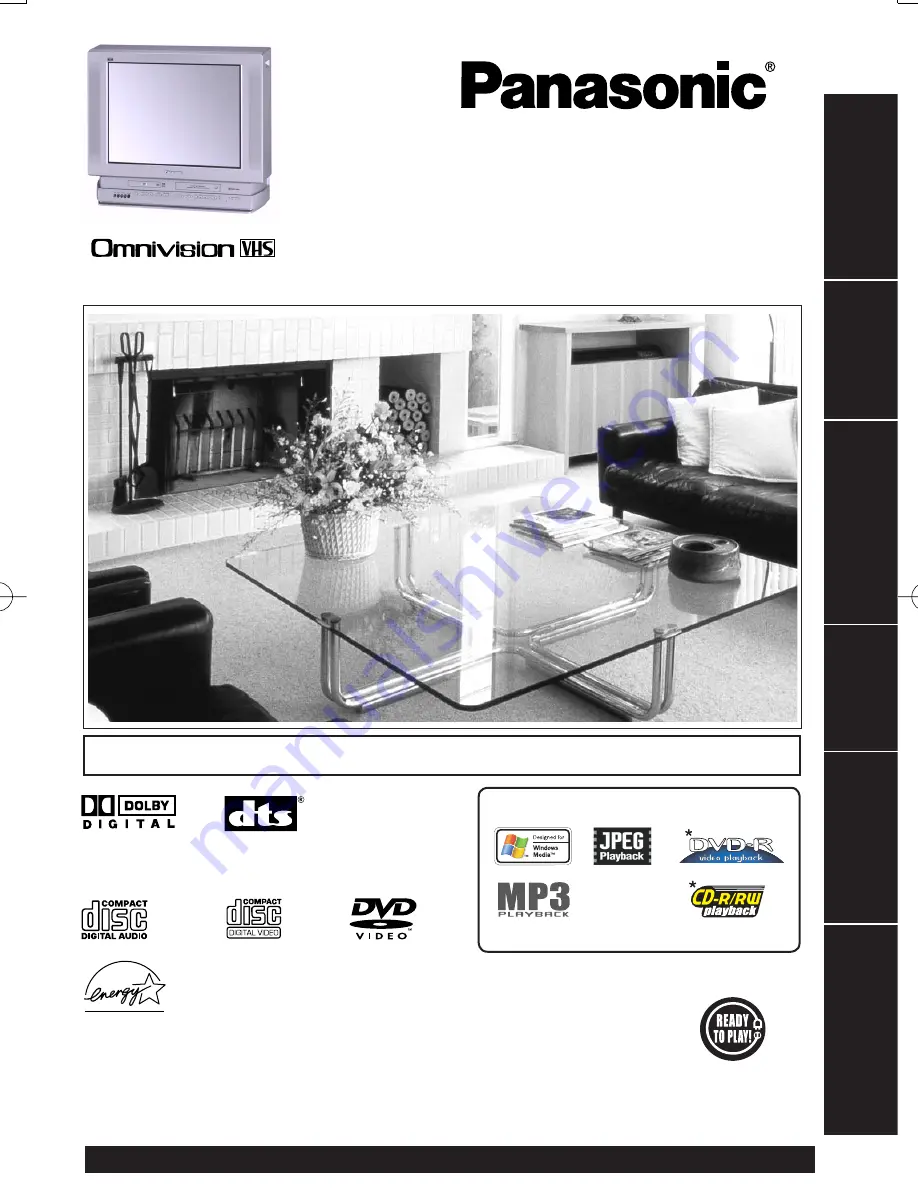
TV / DVD / VCR Combination
Operating Instructions
Model No.
PV-DF2003/PV-DF2703
Basic Operation
Initial Setup
TV Operation
Timer Operation
Ad
vanced Operation
For Y
our
Inf
ormation
LSQT0668B
This operating instruction book is designed for use with models PV-DF2003 and PV-DF2703.
Illustrations in this manual show the PV-DF2703. Fea tures may vary, so please read care ful ly.
For assistance, please call : 1-800-211-PANA(7262) or send e-mail to : [email protected]
• Initial Setup and Connection Procedures are on pages 14 to 15.
As an ENERGY STAR
®
Partner, Matsushita Electric Corporation
of America has determined that this product or product model
meets the ENERGY STAR
®
guidelines for energy effi ciency.
Please read these instructions carefully before attempting to connect,
operate or adjust this product. Please save this manual.
Spanish Quick Use Guide is included.
(Guía para rápida consulta en español está incluida.)
MULTI FORMAT PLAYBACK
*Ability to play back may depend on recording conditions.
Summary of Contents for PVDF2703 - TV/VCR/DVD COMBO
Page 79: ...79 NOTES ...


































