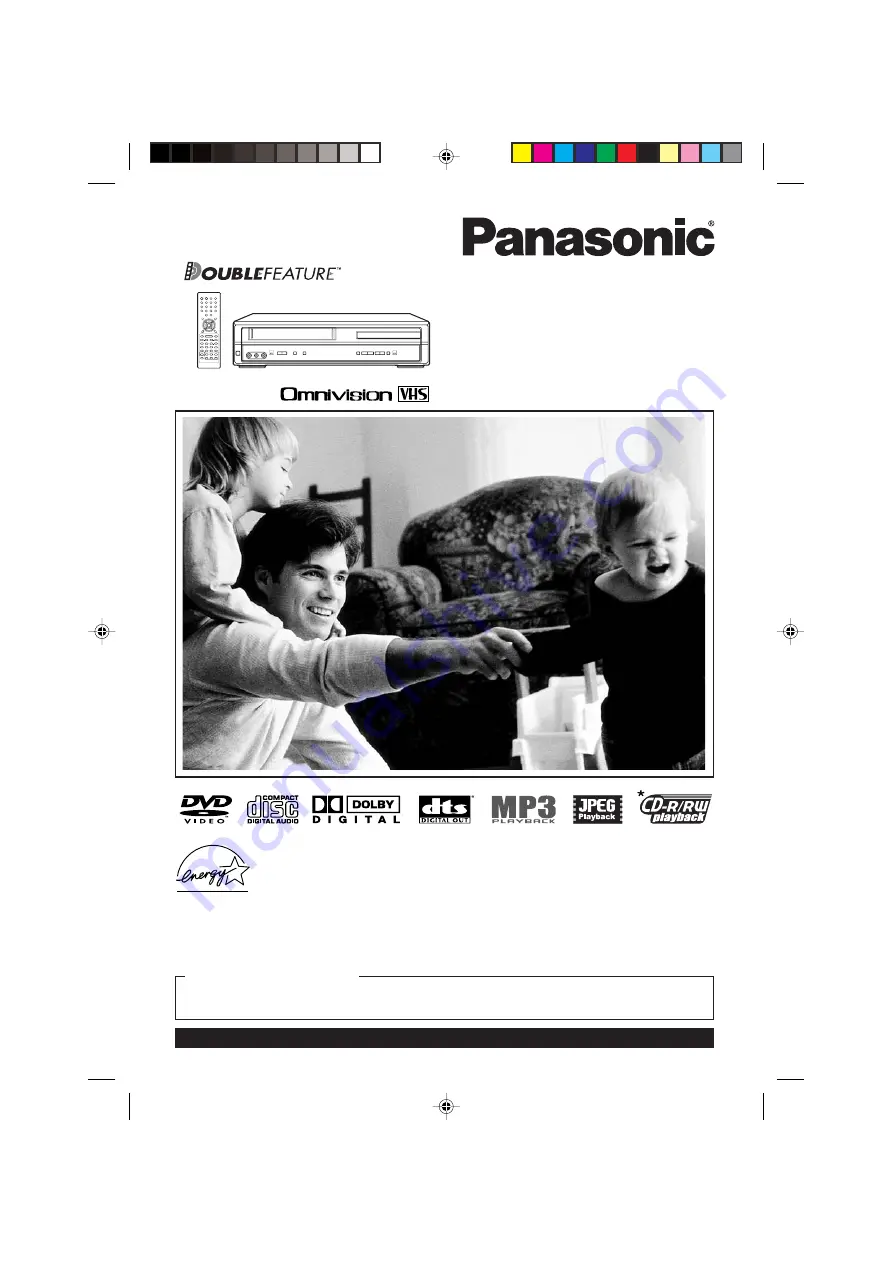
DVD/VCR DECK
Operating Instructions
Model No.
PV-D744S-A
For assistance, please call : 1-800-211-PANA(7262) or send e-mail to : [email protected]
Please read these instructions carefully before attempting to connect, operate, or adjust this product.
Please save this manual.
Spanish Quick Use Guide is included.
(Guía para rápida consulta en español está incluida.)
TV/CABLE MODE SELECTION
When shipped from the factory, the TV/CABLE menu option is set to the “CABLE”
(Cable Television) mode. If not using Cable TV, set this menu option to the “TV” position.
As an ENERGY STAR
®
Partner, Matsushita Electric Corporation
of America has determined that this product or product model
meets the ENERGY STAR
®
guidelines for energy efficiency.
*Ability to play back may depend on recording conditions.
2D81601A Cover
29/7/04, 15:38
1





























