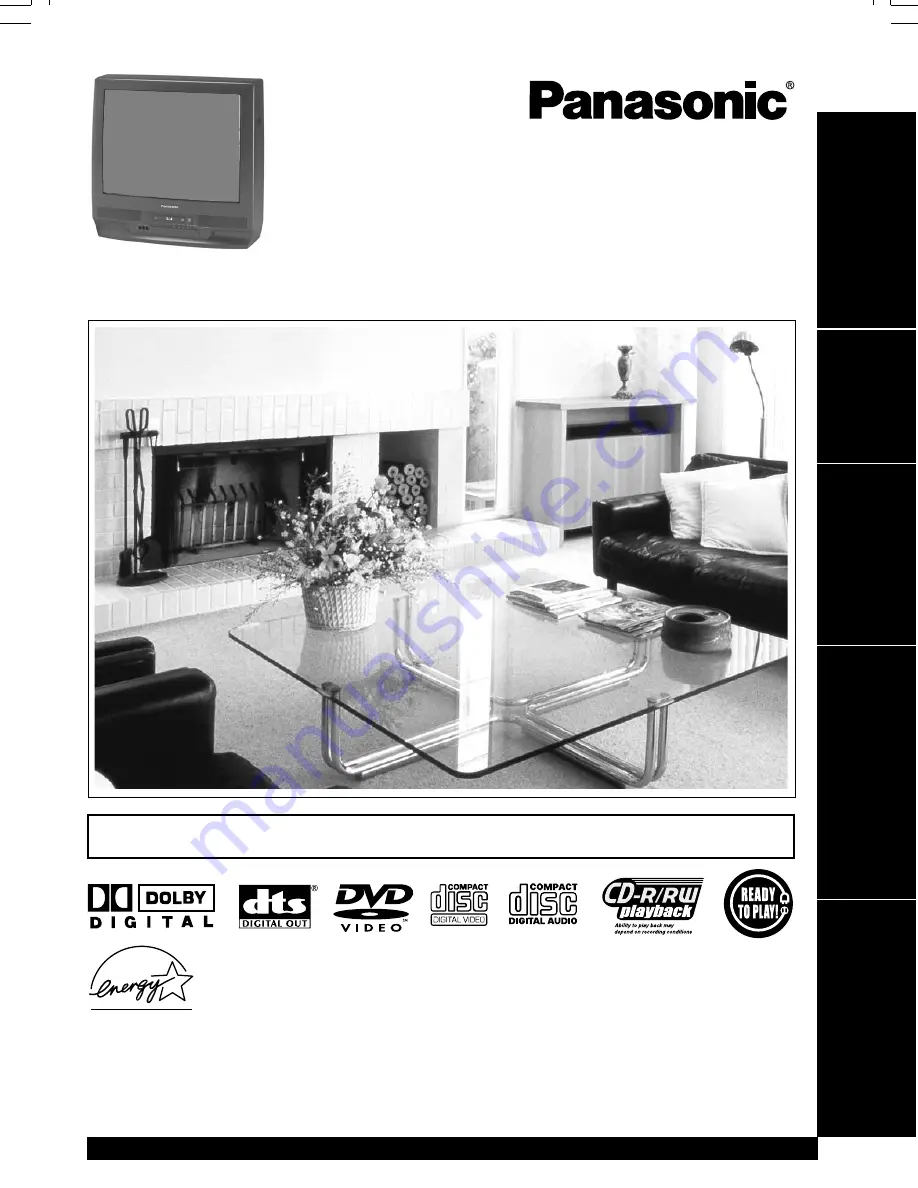
Please read these instructions carefully before attempting to connect,
operate, or adjust this product. Please save this manual.
Spanish Quick Use Guide is included.
(Guía para rápida consulta en español está incluida.)
LSQT0592A
TV / DVD Combination
Operating Instructions
Models No.
PV-20D52/PV-25D52/PV-D27D52
• Initial Setup and Connection Procedures are on pages 10 to 15.
As an ENERGY STAR Partner, Matsushita Electric Corporation of America
has determined that this product or product model meets the ENERGY STAR
guidelines for energy efficiency.
TV Operation
Advanced Operation
For Your Information
Initial Setup
Basic Operation
For assistance, please call : 1-800-211-PANA(7262) or send e-mail : [email protected]
20_25_27D52 (P01).p65
2002/04/16, 13:30
1


































