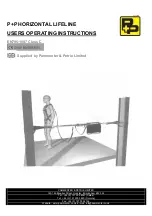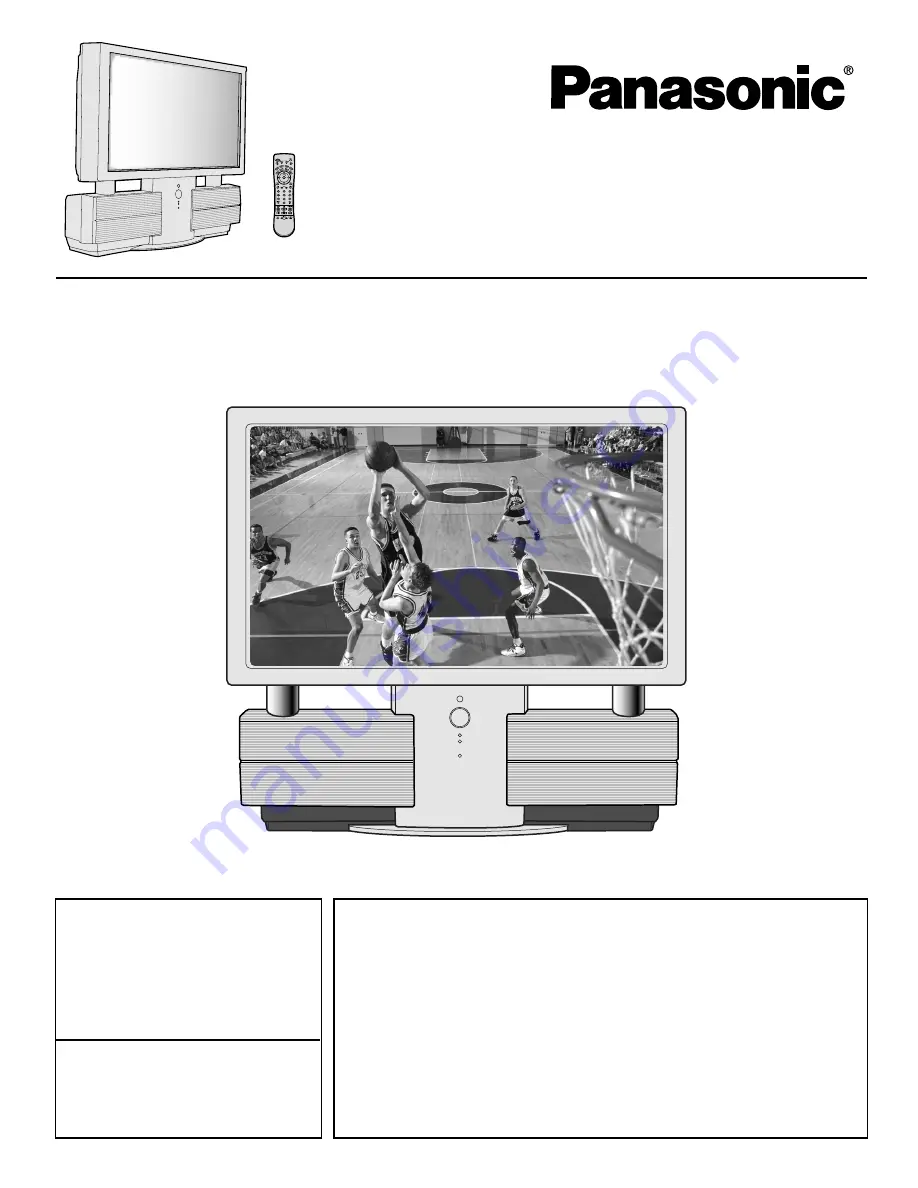
Models No.
PT-40LC12/PT-45LC12
For assistance, please call :
1-888-VIEW PTV(843-9788)
or send e-mail to :
[email protected]
or visit us at www.panasonic.com
For assistance, please call :
787-750-4300
or visit us at www.panasonic.com
LSQT0583A
Multi-Media Projection Display
Operating Instructions
(USA)
(Puerto Rico)
Three Important Reasons to Register Your Product Immediately!
1 Protect Your New Investment...
Register your new projection display for insurance purposes in case
your new projection display is stolen.
2 Product safety notification...
Registering your product can help us to contact you in the unlikely
event a safety notification is required under the Consumer Product
Safety Act.
3 Improved Product Development...
Help us continue to design products that meet your needs.
Register online at
www.panasonic.com/register