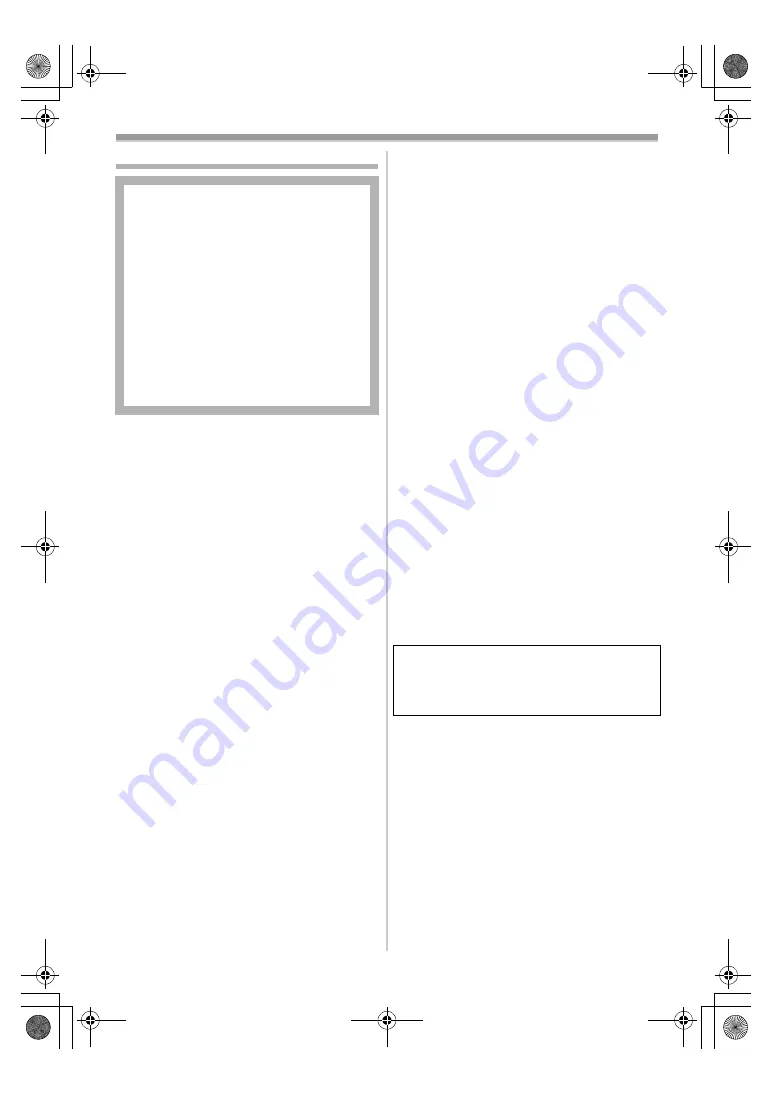
62
Information for Your Safety
ª
Carefully read the Operating
Instructions and use the Movie
Camera correctly.
≥
Injury or material damage resulting from any
kind of use that is not in accordance with the
operating procedures explained in these
Operating Instructions are the sole
responsibility of the user.
Try out the Movie Camera.
Be sure to try out the Movie Camera before
recording your first important event and check
that it records properly and functions correctly.
The manufacturer is not liable for loss of
recorded contents.
The manufacturer shall in no event be liable for
the loss of recordings due to malfunction or
defect of this Movie Camera, its accessories or
cassettes.
Carefully observe copyright laws.
Recording of pre-recorded tapes or discs or other
published or broadcast material for purposes
other than your own private use may infringe
copyright laws. Even for the purpose of private
use, recording of certain material may be
restricted.
≥
The Movie Camera uses copyright-protected
technologies and is protected by the patented
technologies and intellectual properties of
Japan and the U.S. To use these
copyright-protected technologies, authorization
of the Macrovision Company is required. It is
prohibited to disassemble or modify the Movie
Camera.
As this equipment gets hot during use,
operate it in a well-ventilated place; do
not install this equipment in a confined
space such as a bookcase or similar unit.
To reduce the risk of fire, electric shock
or product damage, do not expose this
equipment to rain, moisture, dripping or
splashing and ensure that no objects
filled with liquids, such as vases, shall be
placed on the equipment.
AC Adaptor
≥
The rating plate is on the underside of
the AC Adaptor.
≥
Windows is a trademark or registered
trademark of Microsoft Corporation U.S.A.
≥
SD Logo is a trademark.
≥
Leica is a registered trademark of Leica
microsystems IR GmbH and Dicomar is a
registered trademark of Leica Camera AG.
≥
All other company and product names in the
operating instructions are trademarks or
registered trademarks of their respective
corporations.
Files recorded on a MultiMediaCard or SD
Memory Card
It may not be possible to play back the files on
this Movie Camera recorded on and created by
other equipment or vice versa. For this reason,
check the compatibility of the equipment in
advance.
≥
Keep the Memory Card out of reach of children
to prevent swallowing.
Pages for reference
Pages for reference are indicated by dashes
either side of a number, for example:
-00-
ª
WARNING
To prevent electric shock, do not remove the
cover (or back); there are no user serviceable
parts inside.
Refer servicing to qualified service personnel.
Use only the recommended accessories.
The socket outlet shall be installed near the
equipment and easily accessible or the mains
plug or an appliance coupler shall remain
readily operable.
400GC.book 62 ページ 2004年6月3日 木曜日 午後8時33分


































