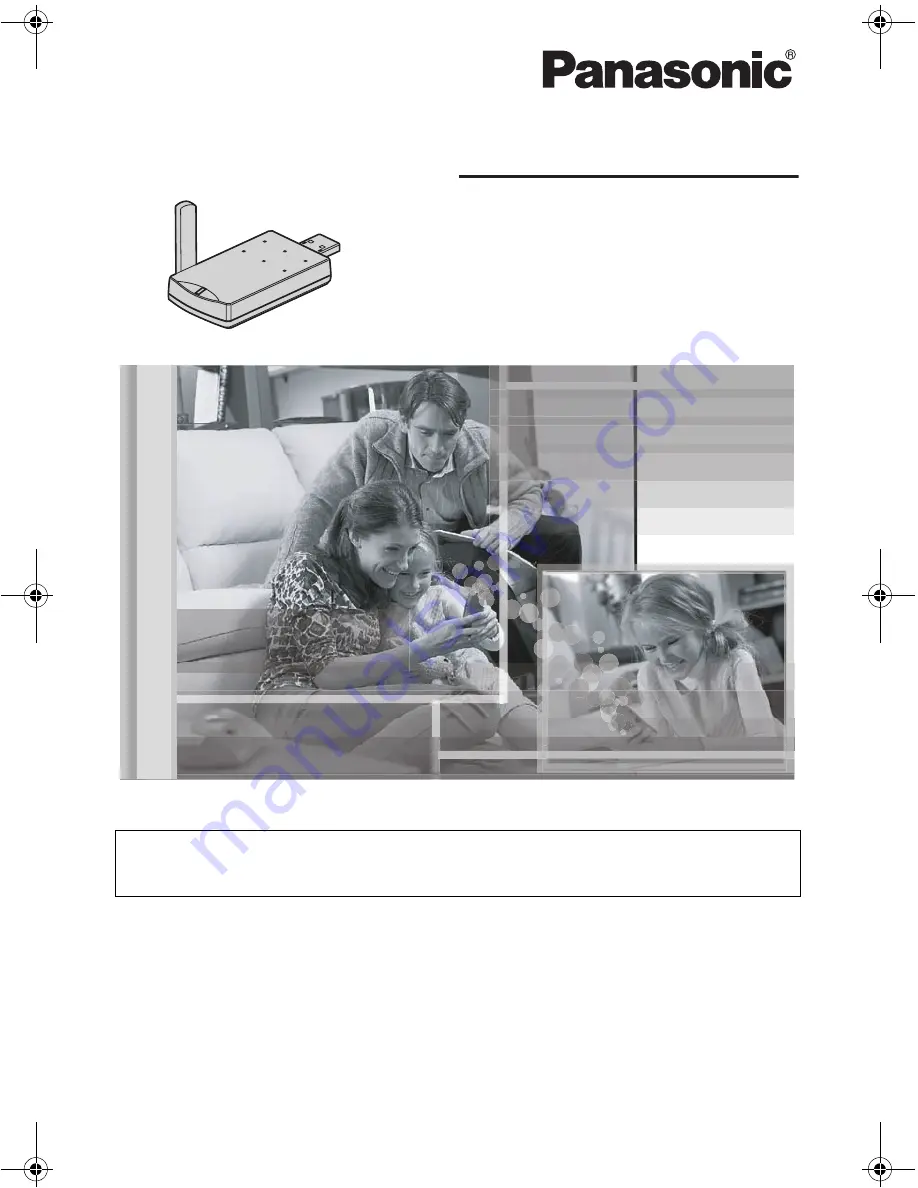
Please read these Operating Instructions before using the unit and save
for future reference.
For assistance, visit our website:
http://www.panasonic.com/phonehelp
for customers in the U.S.A. or
Puerto Rico.
This unit is an accessory unit for use with the KX-TH102 base unit. You
must register this unit with your base unit before it can be used.
Home Communication System
USB Adaptor
Model No.
KX-THA14
Operating Instructions
PQQX14793XA
DM1105PM3036
THA14(e).book Page 1 Tuesday, March 7, 2006 5:31 PM


































