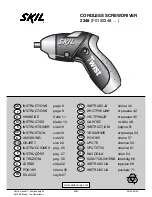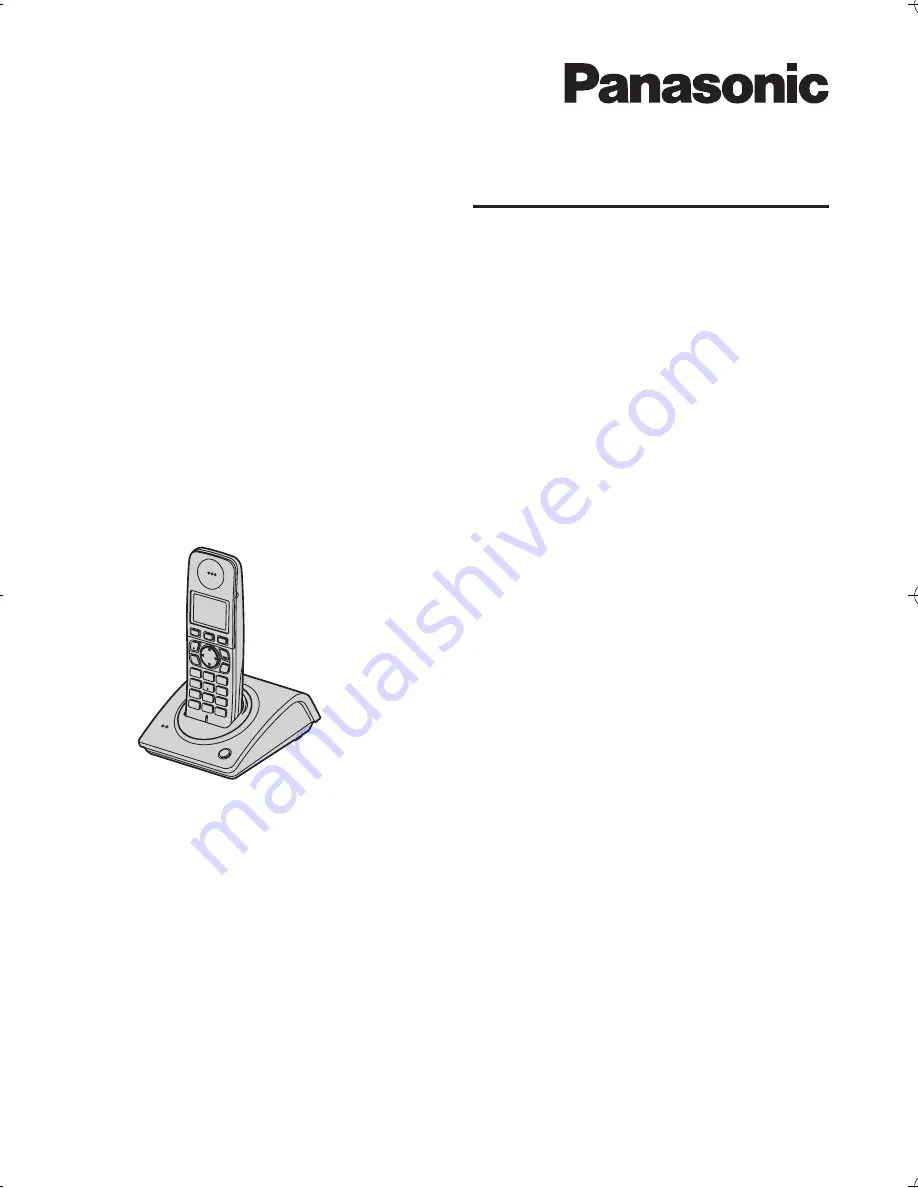
This unit is Caller ID compatible. To display the caller’s phone number,
you must subscribe to Caller ID service.
Charge the batteries for about 8 hours before initial use.
Please read these operating instructions before using the unit and save them for future
reference.
Operating Instructions
Model No.
KX-TG8070HK
Digital Cordless Phone
TG8070HK(e-e).book Page 1 Wednesday, October 3, 2007 9:16 AM