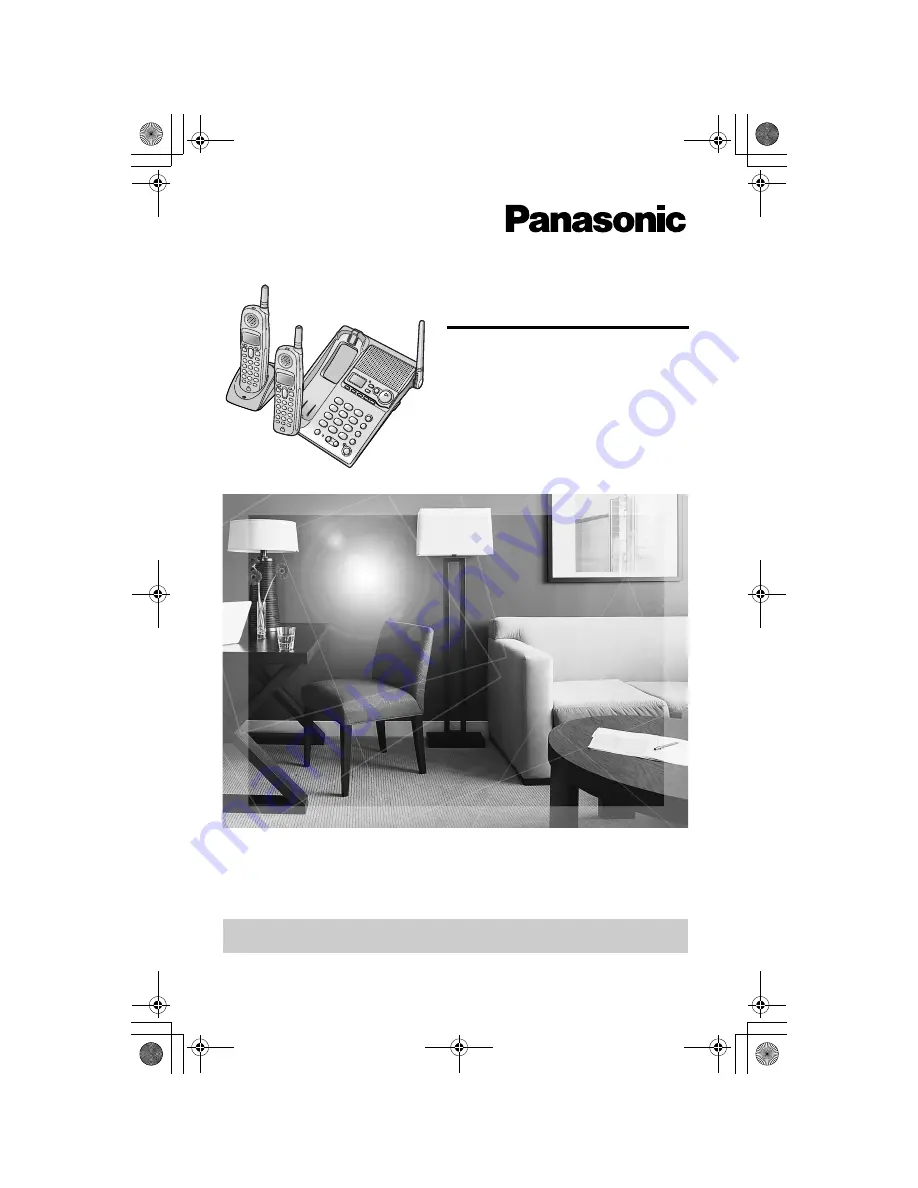
Dual Handsets Digital Cordless Answering System
Operating Instructions
Model No.
KX-TG2361JX
Pulse-or-tone dialing capability
The unit is Caller ID compatible. To display the caller’s phone number, you must
subscribe to Caller ID service.
PLEASE READ BEFORE USE AND SAVE.
Charge the battery for 6 hours before initial use.
TG2361JX.book 1 ページ 2009年12月17日 木曜日 午前11時55分


































