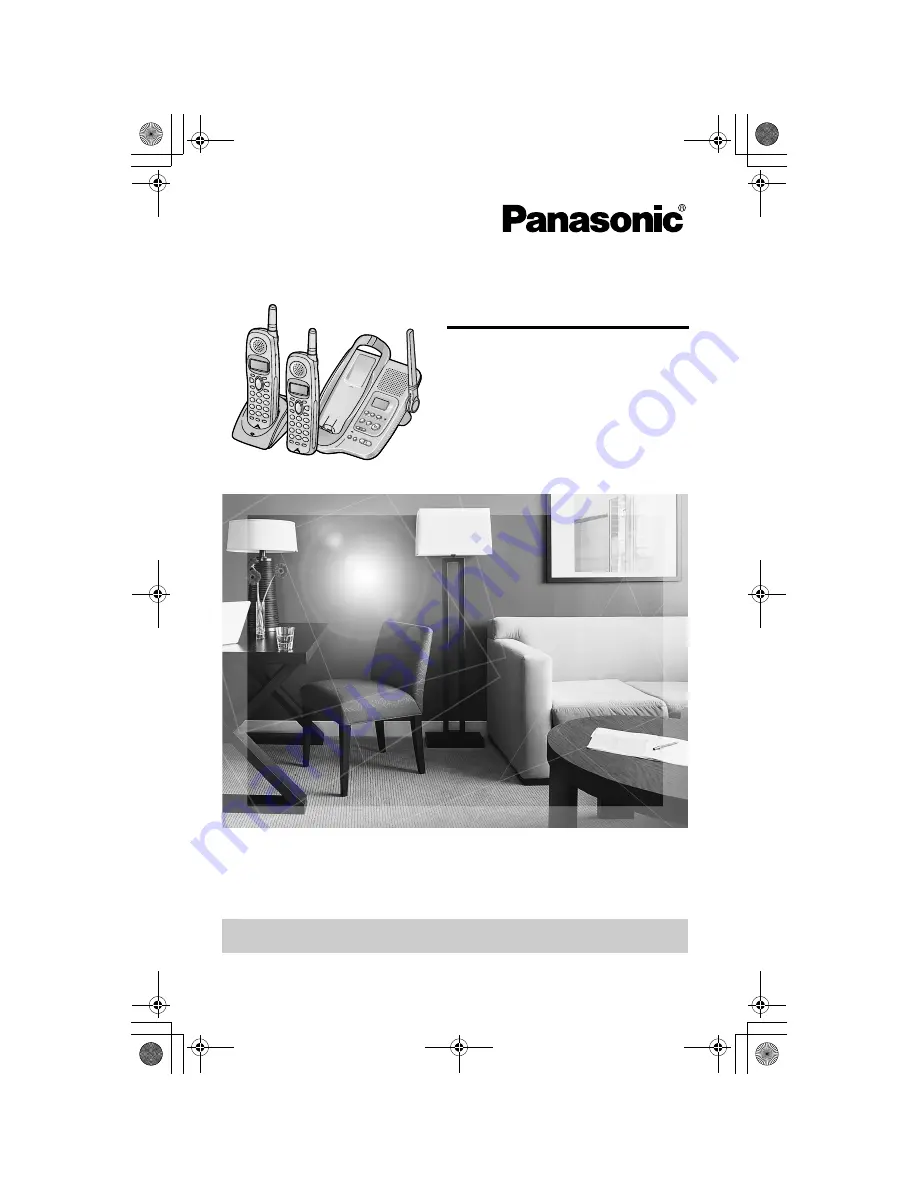
2.4 GHz Multi-Handset Digital Cordless Answering System
Operating Instructions
Model No.
KX-TG2344C
Pulse-or-tone dialing capability
The unit is Call Display compatible. To display the caller’s name and phone number,
you must subscribe to Call Display service.
PLEASE READ BEFORE USE AND SAVE.
For assistance, please call 1-800-561-5505 or visit us at www.panasonic.ca
Charge the battery for 6 hours before initial use.
PQQX14041ZA.book 1 ページ 2004年2月20日 金曜日 午後3時3分


































