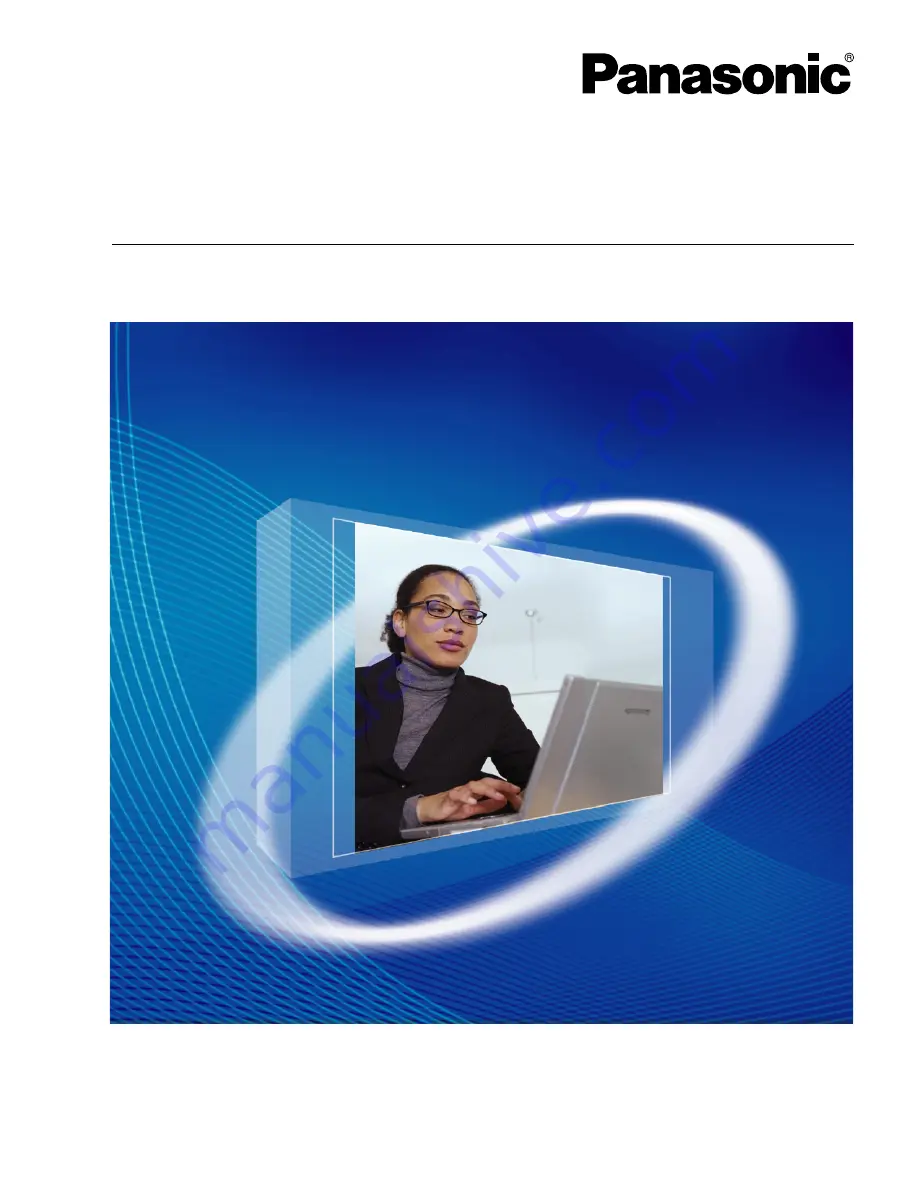
Model No.
KX-TDA5450
Installation Manual
Document Version: 2008-10
Thank you for purchasing a Panasonic 4-Channel SIP Trunk Card.
Please read this manual carefully before using this product and save this manual for future use.
In this manual, the suffix of each model number (e.g., KX-TDA50
G
) is omitted unless necessary.
4-Channel SIP Trunk Card
Summary of Contents for KX-TDA5450
Page 4: ...4 Installation Manual Document Version 2008 10 Table of Contents ...
Page 5: ...Section 1 Overview Document Version 2008 10 Installation Manual 5 ...
Page 21: ...Section 3 Programming the SIP GW4 Card Document Version 2008 10 Installation Manual 21 ...
Page 72: ...5 Click Save 72 Installation Manual Document Version 2008 10 3 7 6 Firmware Upgrade ...
Page 74: ...74 Installation Manual Document Version 2008 10 3 8 1 Reboot ...
Page 75: ...Section 4 Programming the PBX Document Version 2008 10 Installation Manual 75 ...
Page 77: ...Appendix A Guidance for VoIP Installation Document Version 2008 10 Installation Manual 77 ...
Page 80: ...80 Installation Manual Document Version 2008 10 A 1 2 Bandwidth Requirements ...
Page 81: ...Appendix B Initialization of the SIP GW4 Card Document Version 2008 10 Installation Manual 81 ...
Page 83: ...Index Document Version 2008 10 Installation Manual 83 ...
















