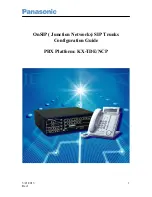Summary of Contents for KX-TDA150BR
Page 3: ...Section 1 Before Installation Getting Started 3 ...
Page 8: ...8 Getting Started 1 3 Unpacking ...
Page 9: ...Section 2 Installation Getting Started 9 ...
Page 18: ...18 Getting Started 2 7 Frame Earth Connection ...
Page 19: ...Section 3 Starting the PBX Getting Started 19 ...
Page 21: ...Section 4 Customising the PBX Getting Started 21 ...
Page 28: ...28 Getting Started 4 3 Programming the PBX ...
Page 29: ...Section 5 Confirming the Connection Getting Started 29 ...
Page 31: ...Getting Started 31 Notes ...