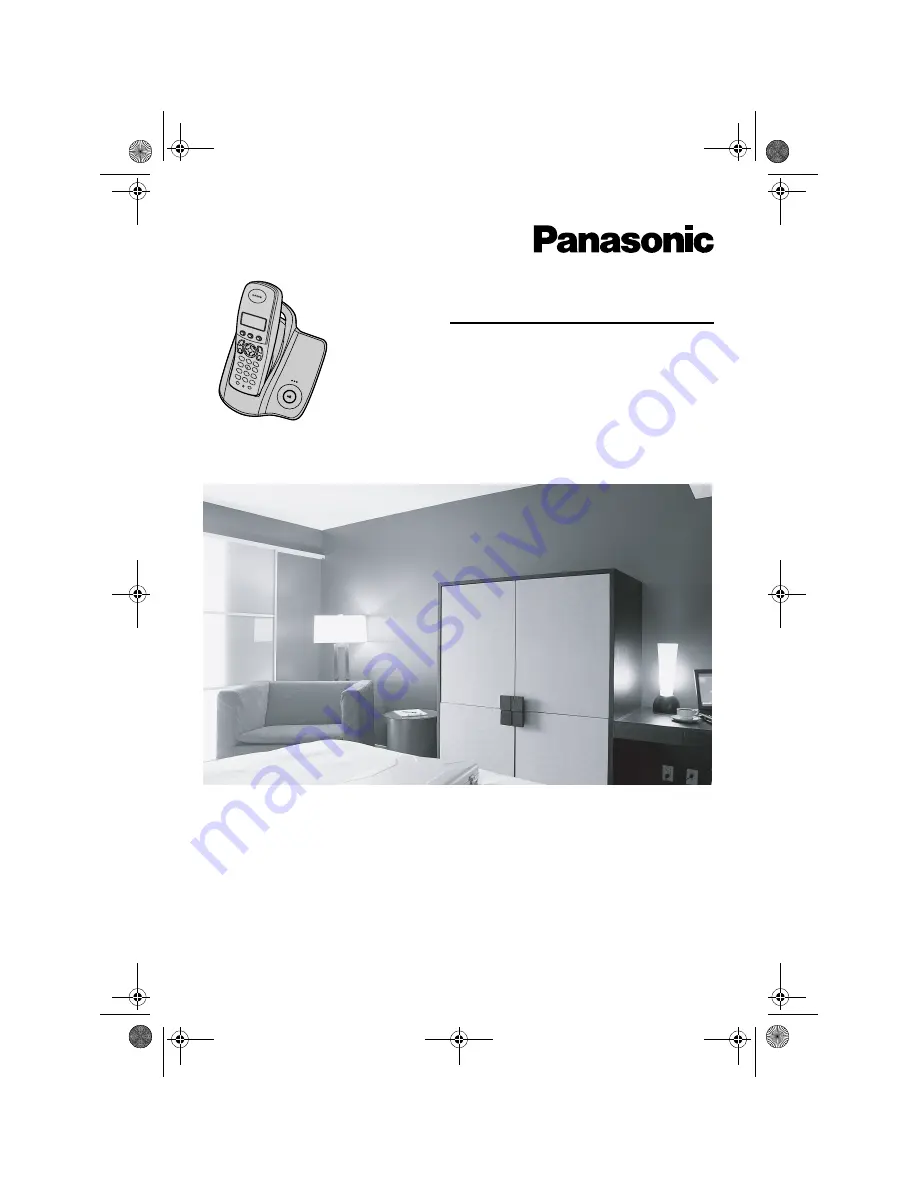
This unit is Caller ID compatible. To display the caller’s phone
number, you must subscribe to Caller ID service.
Charge the batteries for about 7 hours before initial use.
Please read these operating instructions before using the unit and save them for
future reference.
Operating Instructions
Model No.
KX-TCD200FX
Digital Cordless Phone
TCD200FX(e-e).book Page 1 Monday, February 7, 2005 1:19 PM


































