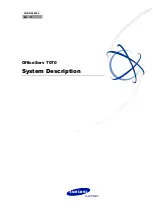Getting Started
Hybrid IP-PBX
Model No.
KX-HTS824
KX-HTS32
Thank you for purchasing this Panasonic product.
Please read this manual carefully before using this product and save this manual for future use.
In particular, be sure to read "1.1 For Your Safety, page 8" before using this product.
KX-HTS: Series (KX-HTS824 KX-HTS32) : PJMPR Software File Version 001.00000 or later
Manuals and supporting information are provided on the Panasonic Web site at:
http://www.panasonic.net/pcc/support/pbx/