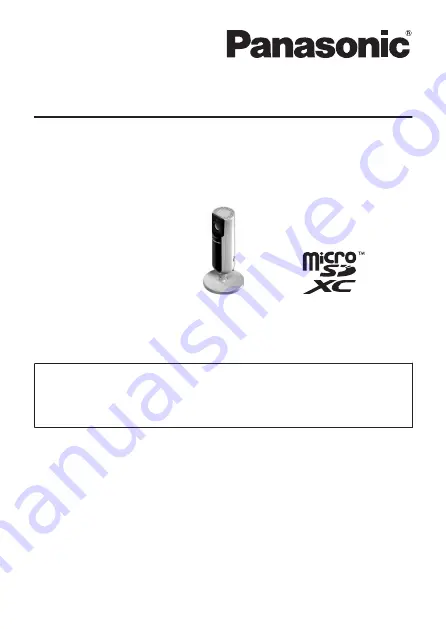
Installation Guide
Home Network System
Full HD Camera
Model No.
KX-HNC800EX
Thank you for purchasing a Panasonic product.
This document explains how to configure the camera and access it
using a mobile device. These steps must be followed before you can
use the camera. For details about how to use the camera, refer to the
User’s Guide (page 31).
Please read this document before using the unit and save it for future
reference.
In order to use this device, download the latest version of the
[Home
Network]
app.


































