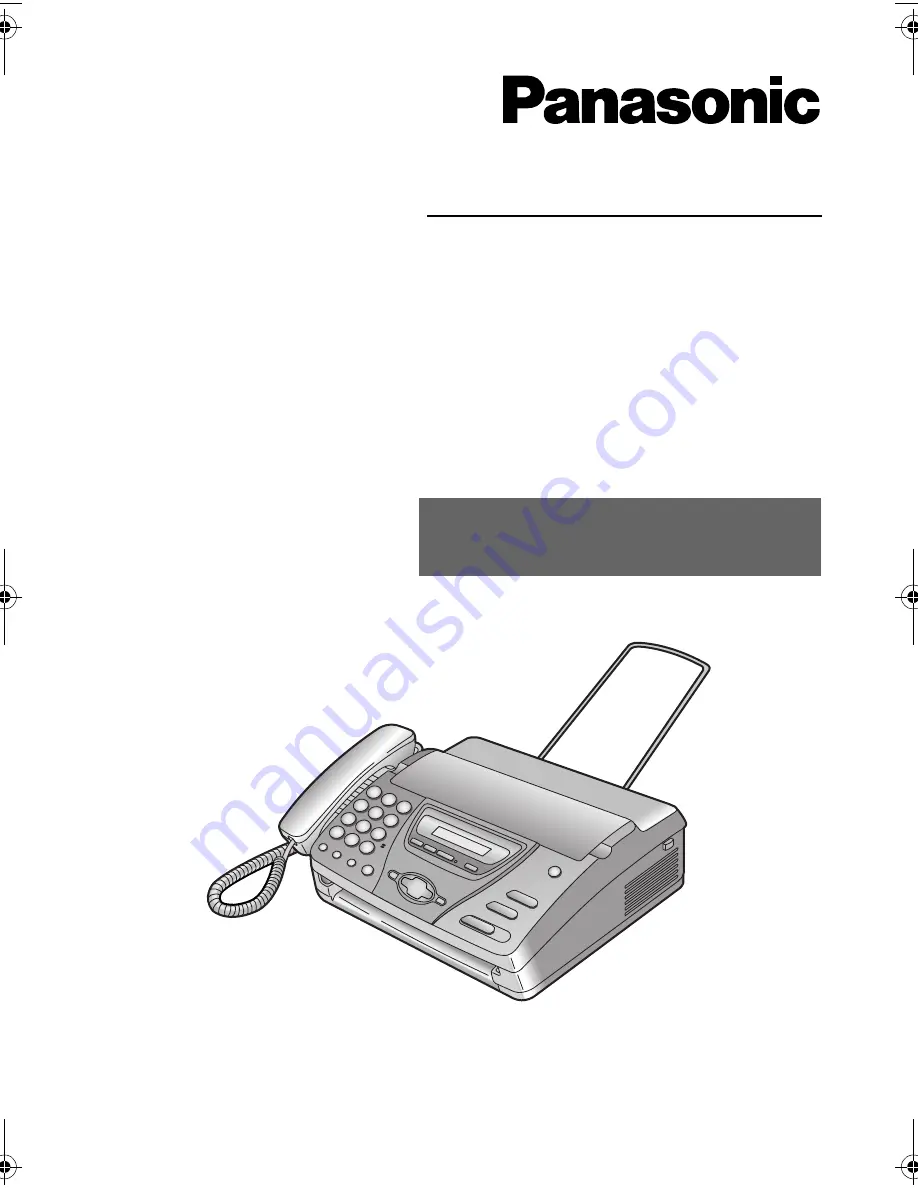
Operating Instructions
Personal Facsimile
Model No.
KX-FT74HK
This pictured model is KX-FT78.
Facsimile with
Digital Answering System
Model No.
KX-FT78HK
To get started, please read the
Quick Start section (
page 5
).
Please read these Operating Instructions
before using the unit and save for future
reference.
FT74-78HK.book Page 1 Friday, June 28, 2002 9:45 AM


































