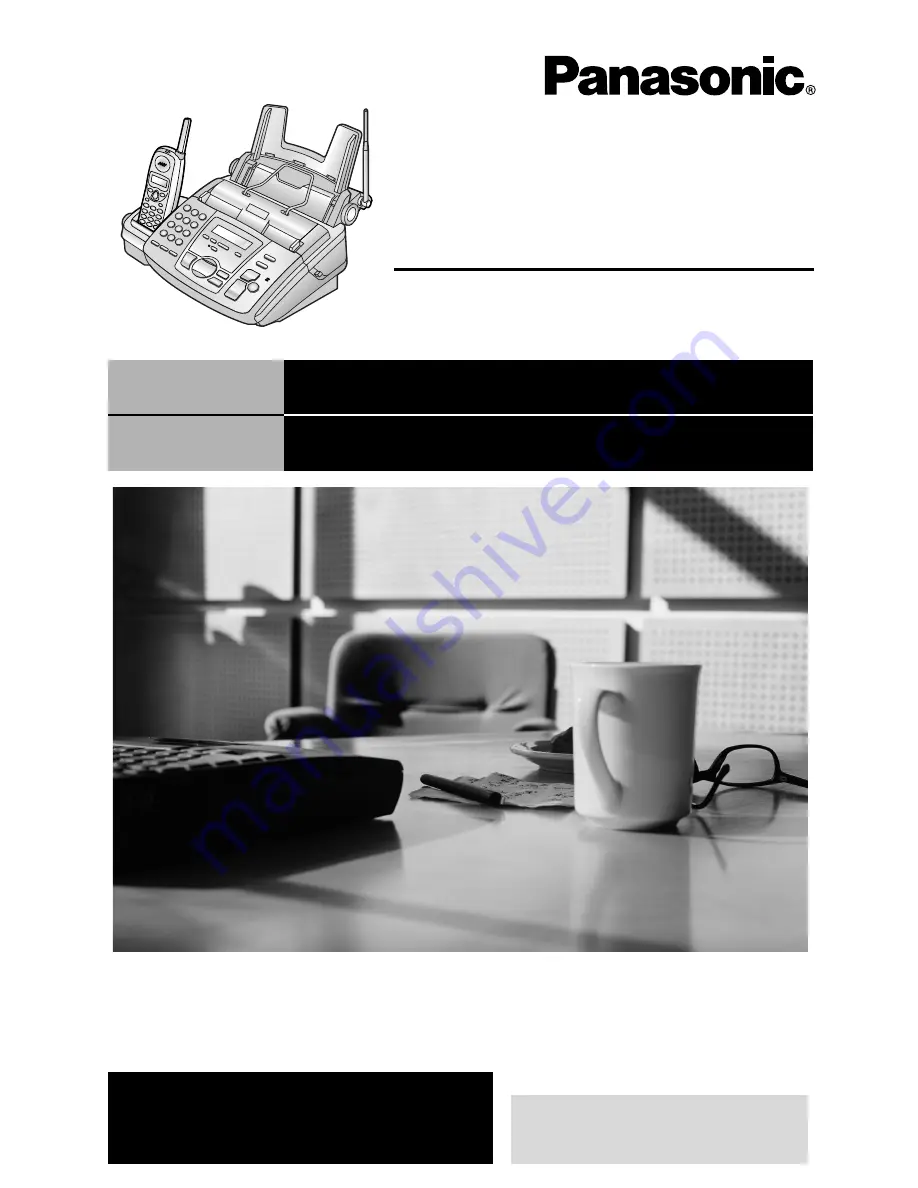
Operating Instructions
Compact Plain Paper Fax with
900 MHz Digital Cordless Phone
and Answering System
Model No.
KX-FPC185C
General Information
For assistance, please call
1-800-300-4644 or visit us at
www.panasonic.ca
Please read these Operating
Instructions before using the unit
and save for future reference.
This model is designed to be
used only in Canada.
ENGLISH
For English instructions, see pages 1 to 124
(first section).
FRANÇAIS
Pour les instructions en français,
voir les pages –1– à –124– (deuxième section).
Содержание KX-FPC185C
Страница 122: ...122 ...
Страница 123: ...123 ...
Страница 124: ...Panasonic Canada Inc 5770 Ambler Drive Mississauga Ontario L4W 2T3 www panasonic ca ...
















