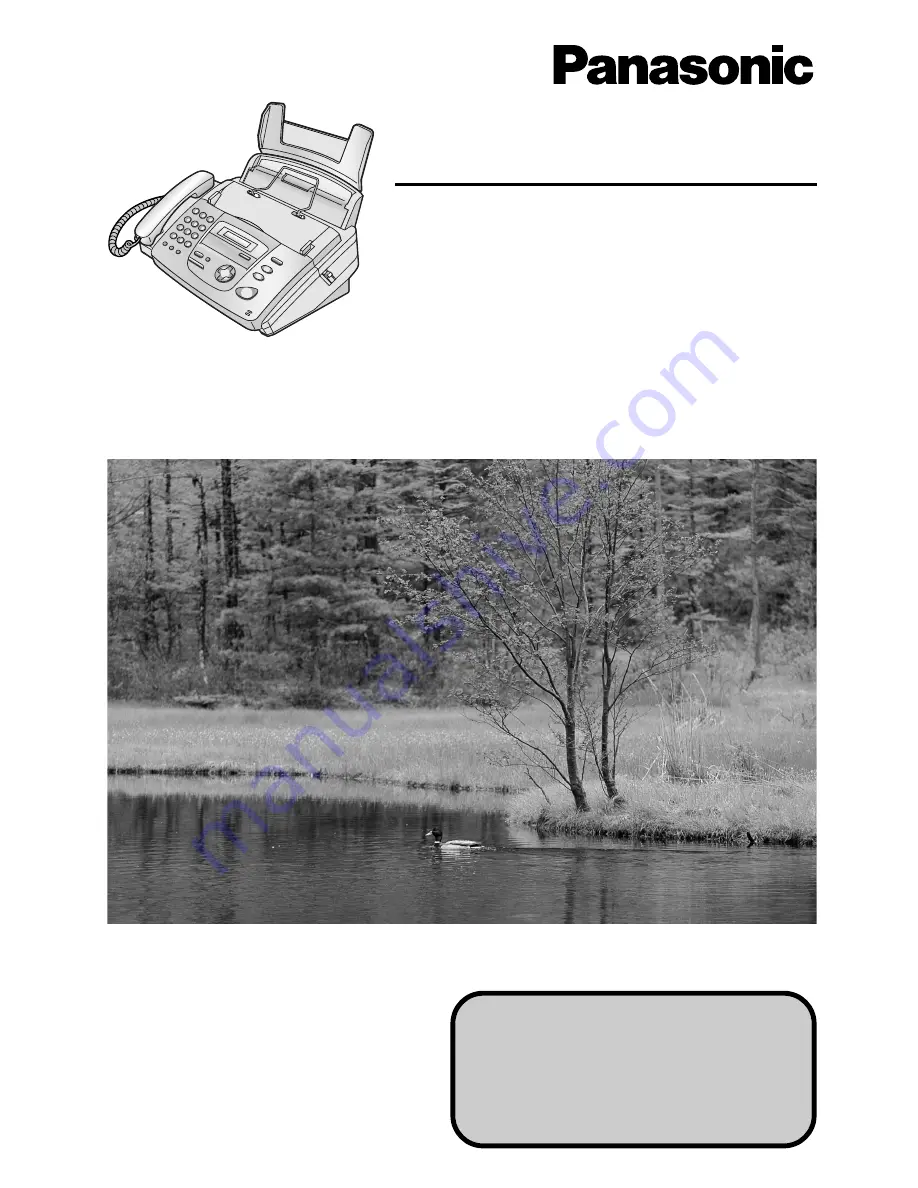
Please read these Operating
Instructions before using the unit
and save for future reference.
Operating Instructions
Compact Plain Paper Fax
Model No.
KX-FP151AL
Compact Plain Paper Fax
with Answering System
Model No.
KX-FP155AL
This pictured model is KX-FP151.
This model is designed to be used in
Australia and New Zealand.
TO USE IN NEW ZEALAND,
CHANGE THE LOCATION SETTING
(feature #74 on page 70).


































