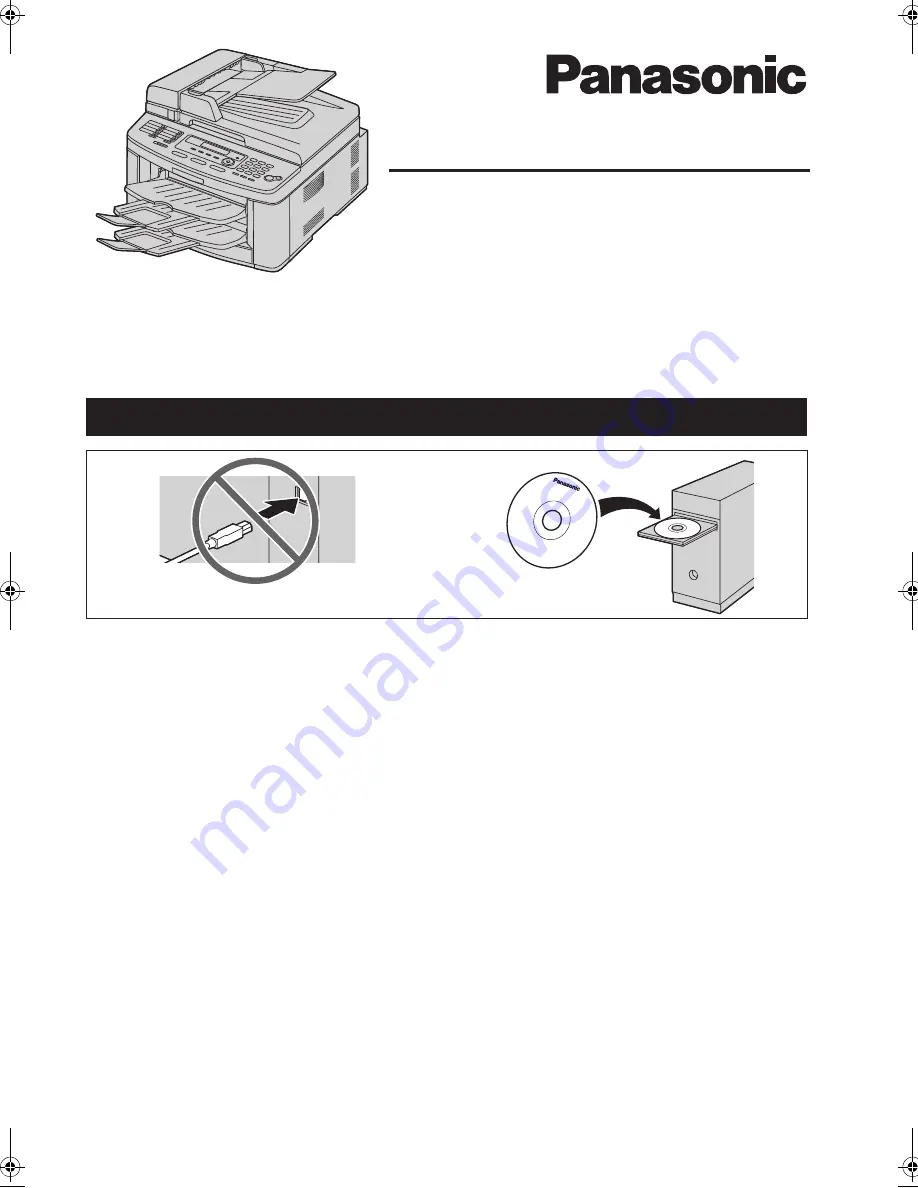
Please read these operating instructions before using the unit and save for future reference.
L
This unit is compatible with Caller ID. To use this feature, you must subscribe to the
appropriate service of your service provider.
Operating Instructions
Flat-Bed Multifunction Laser FAX
Model No.
KX-FLB883FX
Do NOT connect the USB cable until prompted by the Multi-Function Station (CD-ROM).
1
2
FLB883FX-PFQX2770ZA-OI-en.
Page 1 Wednesday, September 26, 2007 10:41 AM


































