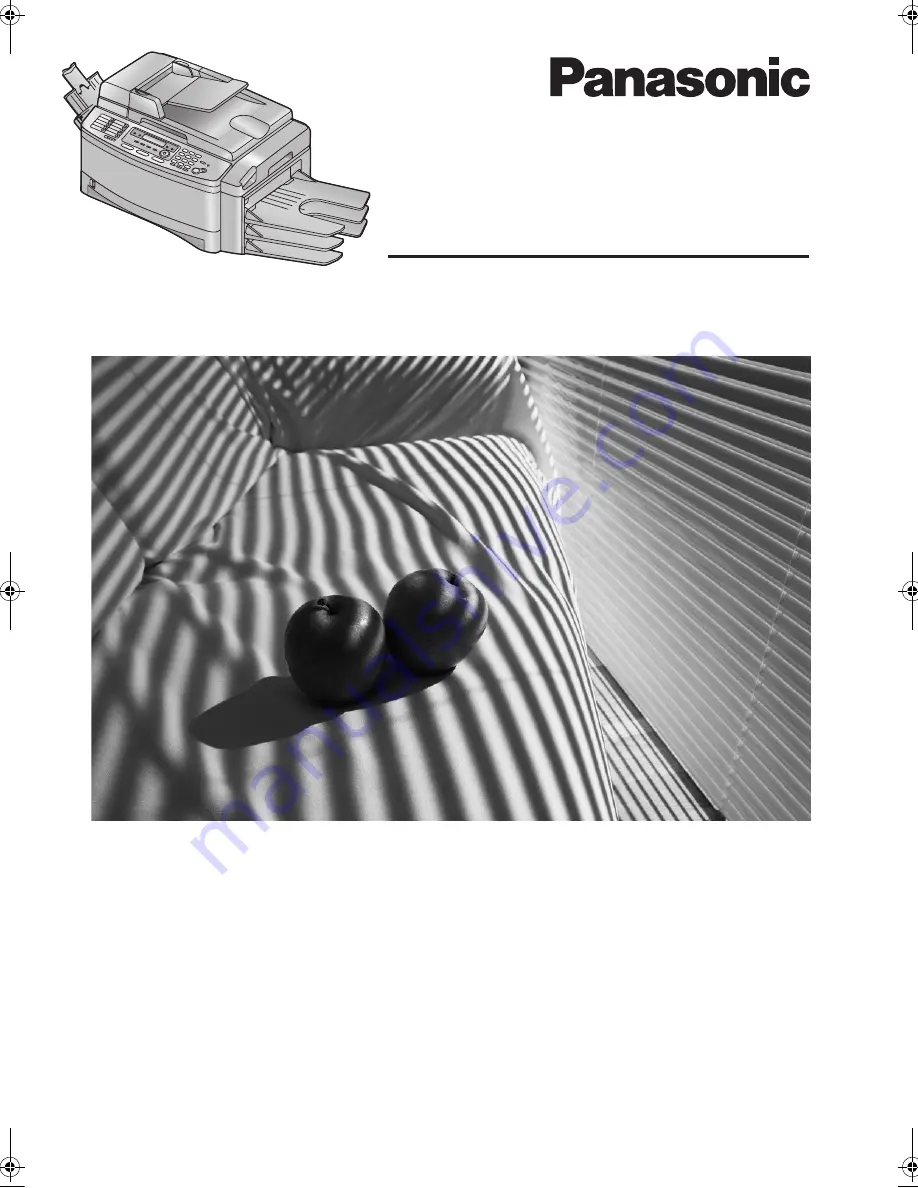
Please read these operating instructions
before using the unit and save for future
reference.
This unit is compatible with Caller ID. To
use this feature, you must subscribe to
the appropriate service of your service
provider.
This model is designed to be used in
Czech, Hungary and Slovakia. To use in
Hungary and Slovakia, change the
location setting (feature #114 on page
64). The language selection is also
available (feature #110 on page 64).
Flat-Bed Multi-Function Laser Fax
with Sorter
Operating Instructions
Model No.
KX-FLB853EX
FLB853EX-PFQX2373ZB-en.
Page 1 Tuesday, February 21, 2006 7:09 PM
Содержание KX-FLB853EX
Страница 110: ...11 Index 108 Toner save Feature 482 15 66 Transparency 53 U USB cable 50 V Volume 26 ...
Страница 111: ...109 Notes ...
Страница 112: ...110 Notes ...
Страница 113: ...111 Notes ...


































