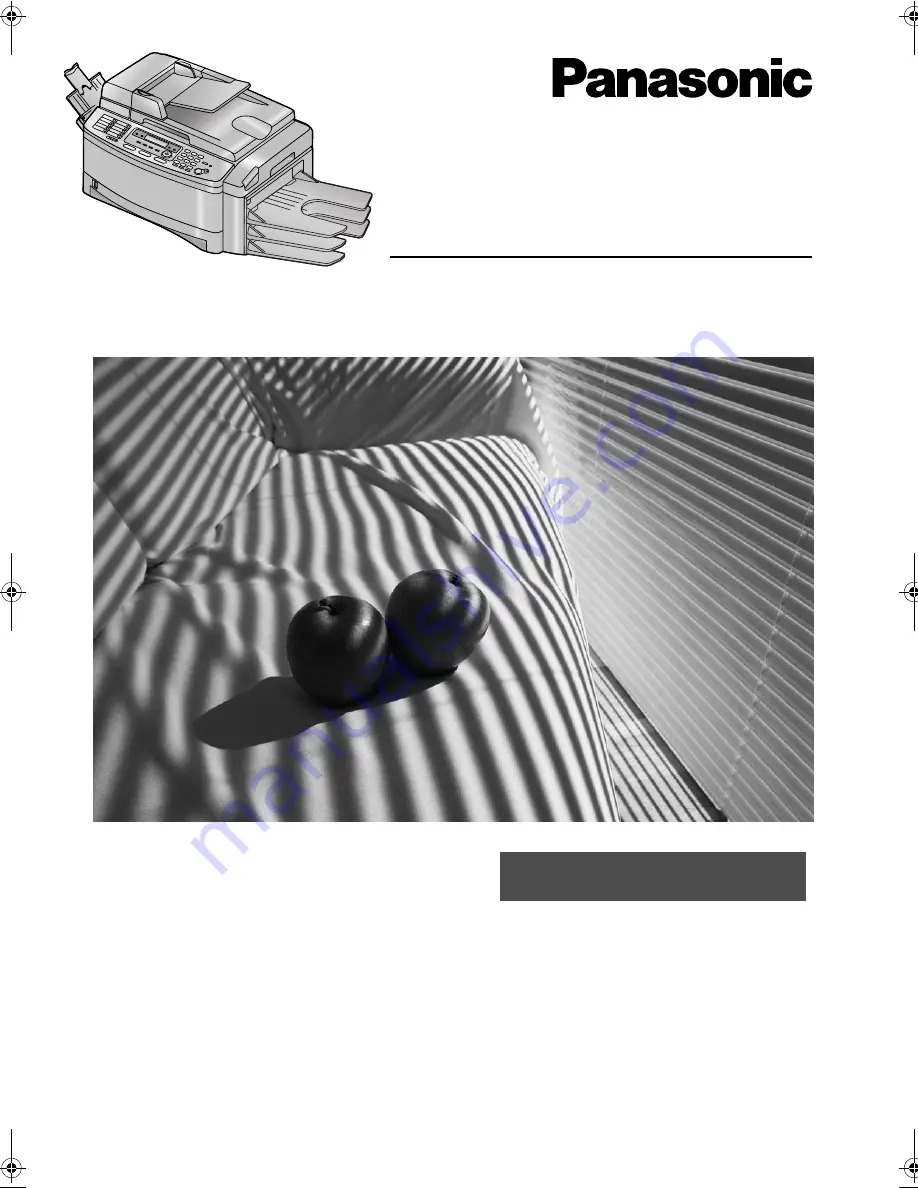
Please read these operating instructions
before using the unit and save for future
reference.
This unit is compatible with Caller ID. To
use this feature, you must subscribe to
the appropriate service of your service
provider.
This model is designed to be used only
in the United Kingdom and Ireland.
All in One Flatbed Laser Fax
with Multi-Action Sorter
Operating Instructions
Model No.
KX-FLB851E
Be sure to use the telephone line
cord included in this unit.
FLB851E-PFQX2329ZA-en.
Page 1 Friday, December 16, 2005 3:12 PM
Summary of Contents for KX-FLB851E
Page 108: ...106 Notes ...
Page 109: ...107 Notes ...


































