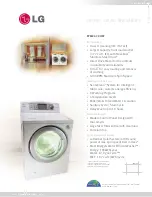Facsimile
Quick Reference Guide
Model No.
KX-PD702DL
KX-PD702DW
KX-PD702DL
Main unit:
Portable handset:
KX-PD702
KX-FKD503
Thank you for purchasing a Panasonic product.
This guide explains some basic features and operations, but not all of them.
For further details, see the Japanese operating instructions.
This product is designed for use in Japan.
Panasonic cannot provide service for this product if used outside Japan.
KX-PD702DL includes 1 portable handset and 1 main unit.
KX-PD702DW includes 2 portable handsets and 1 main unit.
Any details given in this guide are subject to change without notice.
This unit is equipped with the voice guide features. (Japanese only)
Cancel the voice guide features after installations and connections.
This guide explains the procedures without the voice guide.
For details about voice guide, please see page 12.
Table of Contents
Finding the controls .....................................................................................2
Inserting the battery into the main unit ........................................................5
Installations and connections ......................................................................6
Setting your fax telephone number to the main unit ....................................9
Setting your logo to the main unit ..............................................................10
Character input mode for the main unit .....................................................10
Character input and command key table for the portable handset ............11
Voice guide ................................................................................................12
Automatic dialing on the main unit .............................................................13
Recording a telephone conversation on the main unit...............................14
Automatic dialing on the portable handset (KX-FKD503) ..........................15
Recording a telephone conversation on the portable handset (KX-FKD503) ...16
Writing on the touch panel while talking ....................................................17
Intercom .....................................................................................................18
Sending faxes ............................................................................................19
Copying documents ...................................................................................19
Sending a memo written on the touch panel .............................................20
Receiving faxes ........................................................................................21
Operating the built-in answering device .....................................................24
Night mode ...............................................................................................26
Call block ...................................................................................................27
SD Memory Card .......................................................................................28
Trademarks ................................................................................................29
Making or receiving a call during a power failure
(Simplified power failure voice call) ........................................................30
Specifications .............................................................................. Back cover
KX-PD702DL_DW_QRG.indd 1
2012/11/13 13:00:35