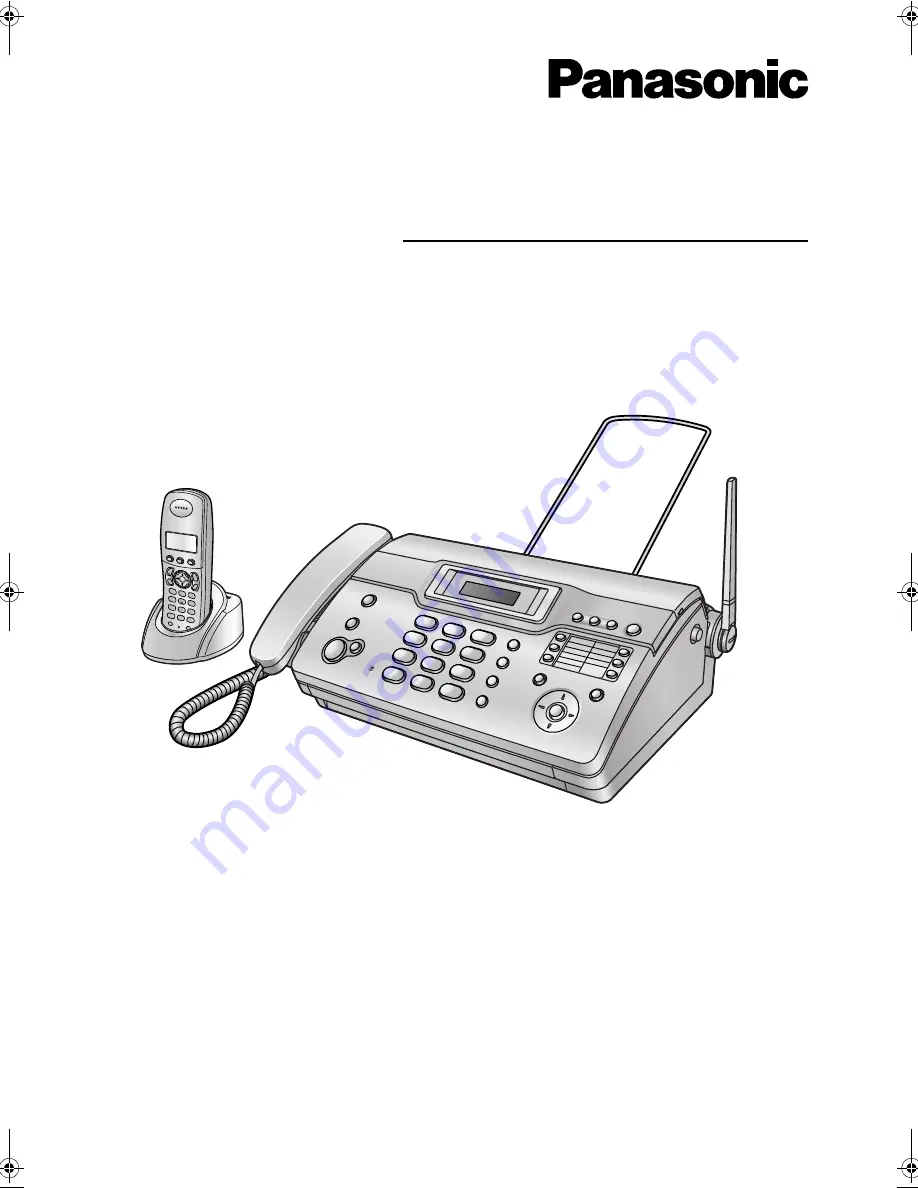
Please read these operating instructions
before using the unit and save for future
reference.
This unit is compatible with Caller ID. To
use this feature, you must subscribe to
the appropriate service of your service
provider.
Operating Instructions
Model No.
KX-FC962HK
Thermal FAX with DECT
FC962HK-PFQX2283ZA-en.
Page 1 Thursday, September 15, 2005 4:20 PM


































