Reviews:
No comments
Related manuals for KV-SS080

SCANZ
Brand: OBD2 Pages: 32

SD One MF 24
Brand: Contex Pages: 71

4340C - fi - Document Scanner
Brand: Fujitsu Pages: 114

NSS8 and NSS12
Brand: Fujitsu Pages: 230

SIC4014H/G7
Brand: Philips Pages: 48

CARDIOMD
Brand: Philips Pages: 466

BC 80XLT
Brand: Uniden Pages: 32

CanoScan FB 1200S
Brand: Canon Pages: 82

DR-9050C - imageFORMULA - Document Scanner
Brand: Canon Pages: 4

imageFORMULA CR-80
Brand: Canon Pages: 58

Color Image Reader-F1
Brand: Canon Pages: 111

D1250U2F - CanoScan USB Flatbed Scanner
Brand: Canon Pages: 2

CR-50
Brand: Canon Pages: 21

CP Printer Solution Disk Version 4
Brand: Canon Pages: 34
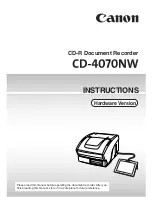
CD-4070NW
Brand: Canon Pages: 57

CR-50
Brand: Canon Pages: 24

MCS-836
Brand: Warner Electric Pages: 6

AV600U
Brand: Avision Pages: 66

















